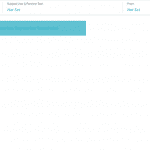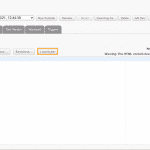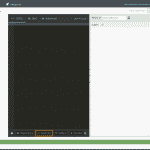Real-time personalization powered by Marigold Livecontent
Contents
The Real-time personalization powered by Marigold Livecontent integration is a seamless way to insert Livecontent elements while crafting email templates.
Note: You must have a Livecontent account to use this integration. If you don't have a Livecontent account, contact Support.Configure your Livecontent connection
- From the main Settings menu in My Sailthru, navigate to your Integrations page through Settings > Setup > Integrations.
- Click Configure Livecontent Setting to open the integration page.
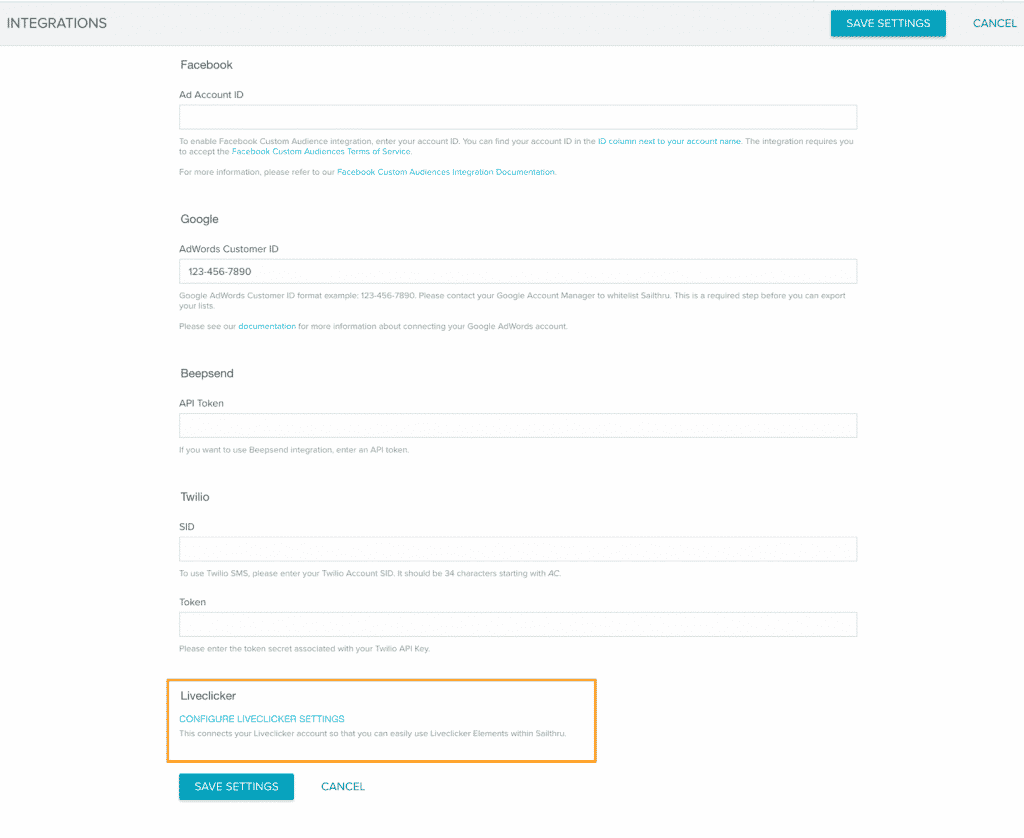
- When you click Connect from the Livecontent Integration page, the UI will launch a new tab that will prompt you to log into your Livecontent account.
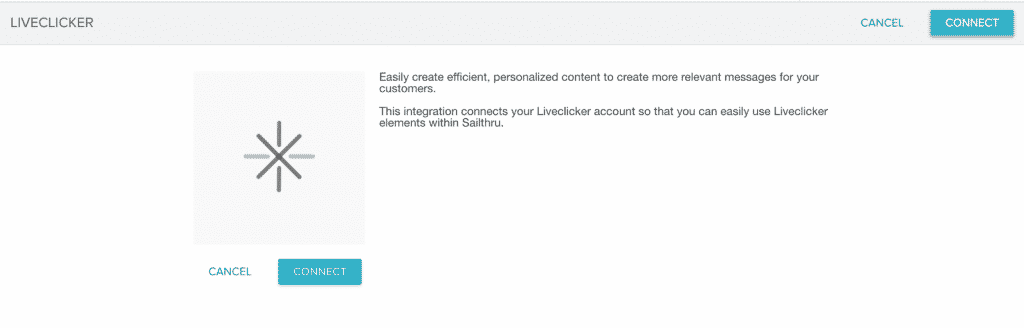
- When you click Connect from the Livecontent Integration page, the UI will launch a new tab that will prompt you to log into your Livecontent account.
- Enter your Livecontent details. you will be redirected back to the Livecontent configuration page.
- Your Livecontent integration is now available:
Insert an element with the Livecontent Widget in Email Composer
- Drag and drop the Livecontent content block into your template canvas.
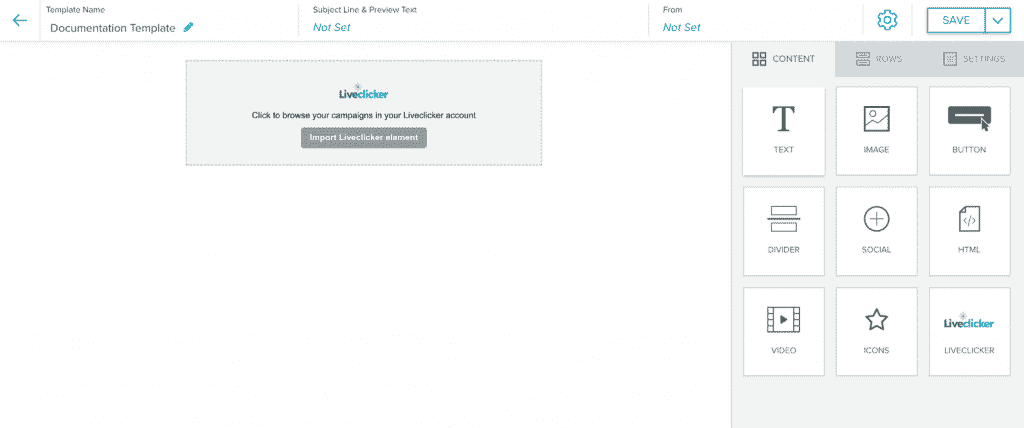
- Click Import a Livecontent element to trigger the Livecontent window.
- Select your campaign, then your element. Once selected you can add the element to your template.
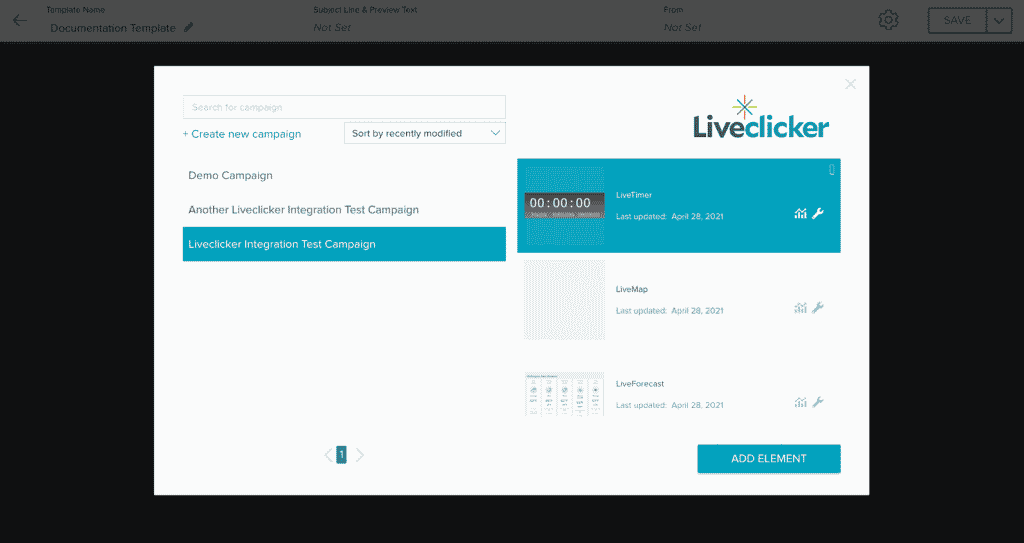
- The Livecontent element should resemble the following when inserted successfully:
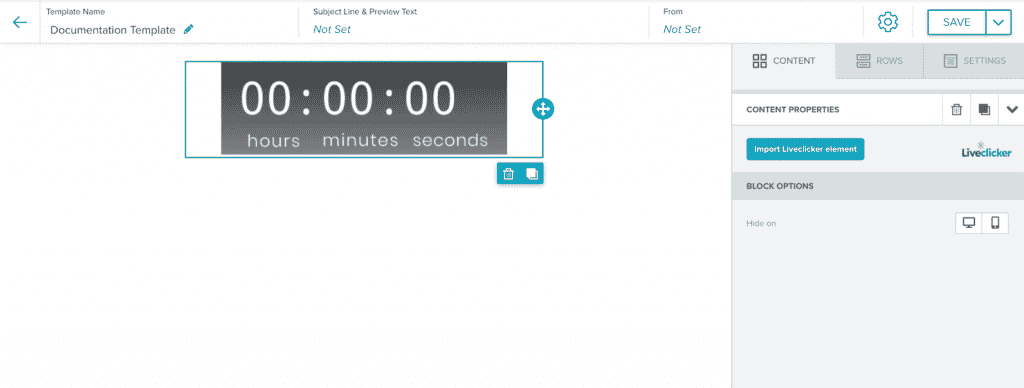
You can also edit a specific element by clicking on the Edit icon ![]() . This will open a new tab and redirect you to the Livecontent platform.
. This will open a new tab and redirect you to the Livecontent platform.
Insert an element with the Livecontent Widget in HTML Template Editor
- In the Code tab, click on the Livecontent button.
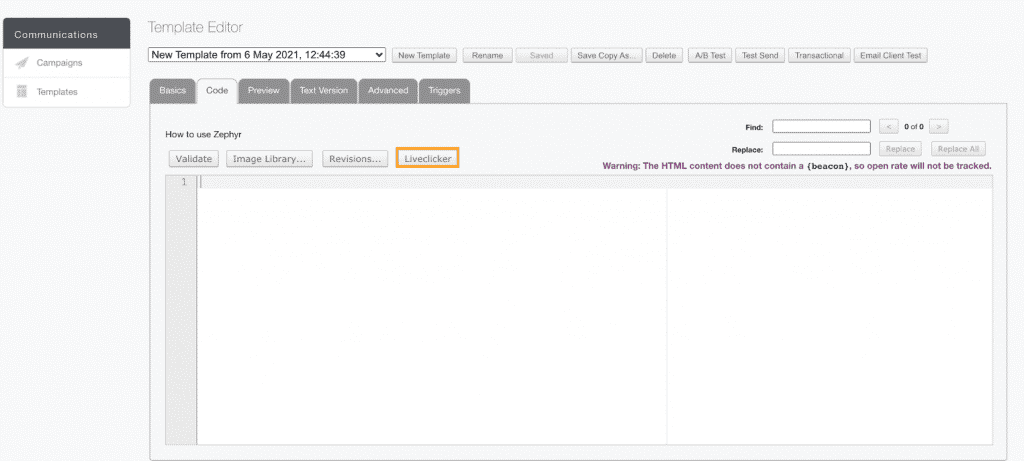
- Select your campaign, then your element.
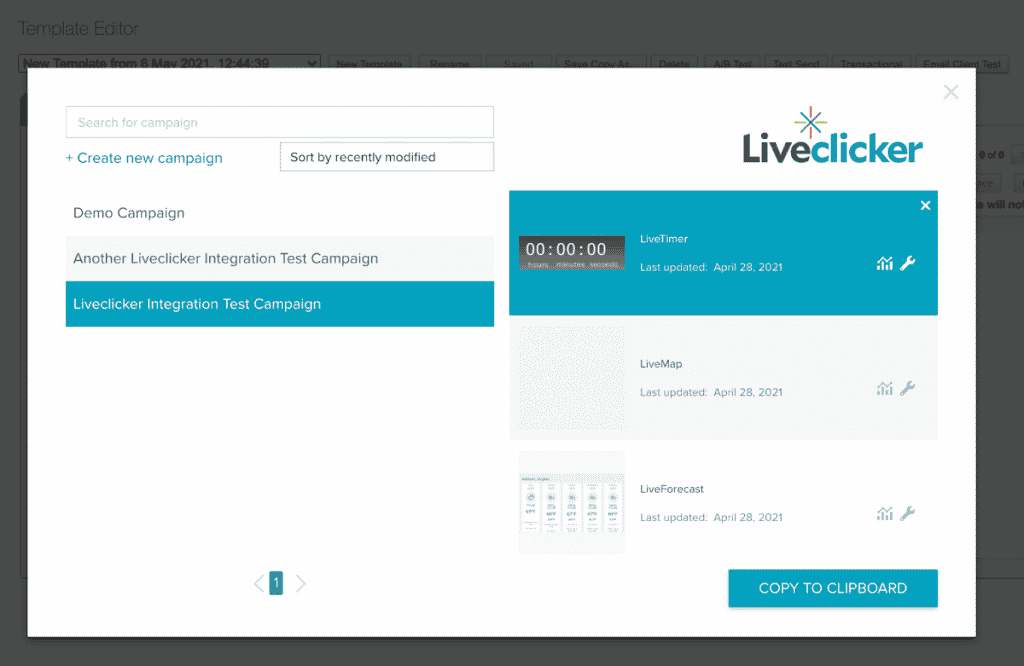
- Once selected, you copy the element HTML to your clipboard. Then you can paste into the appropriate place in your HTML.
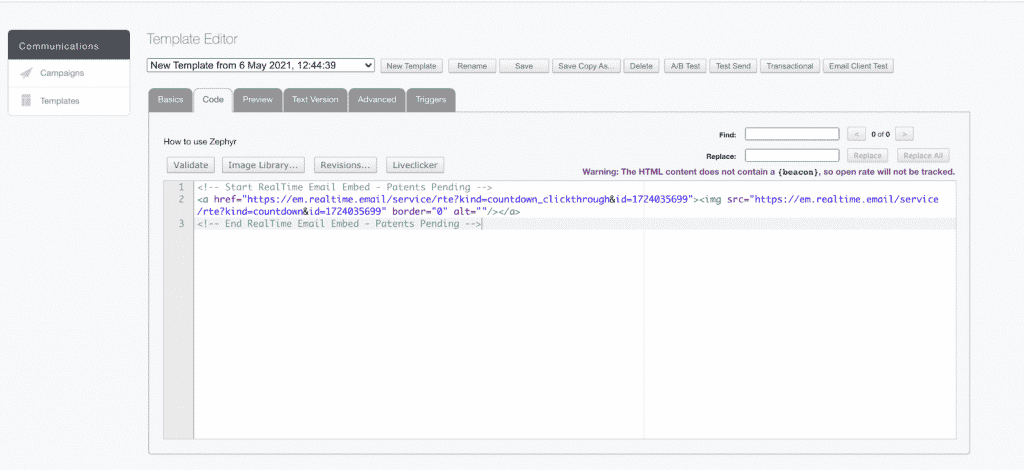
You can also edit a specific element by clicking on the Edit icon ![]() . This will open a new tab and redirect you to the Livecontent platform.
. This will open a new tab and redirect you to the Livecontent platform.