Jobs Page
Contents
Jobs include all smart list creation, list import or deletion, snapshot reports, and data exports. The Jobs page provides a log of these activities, the option to prioritize jobs, filters to facilitate the job search, and a place to retrieve completed snapshot reports or data exports when they are ready.
The Jobs page is accessible from the Analytics menu (Analytics > Systems and Logs > Jobs).
Active Jobs
The Active tab shows the Job Name, Requested Date, who the report or action was Requested By, the Status, information on job progress, and the actions available regarding Priority.
Active jobs can be filtered by:- Type of requester
- Status (Running, Pending)
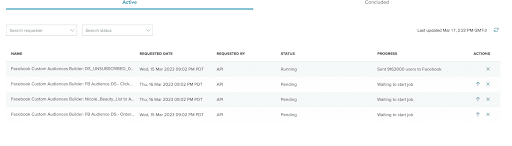
- To move a pending job up in priority, select the arrow icon
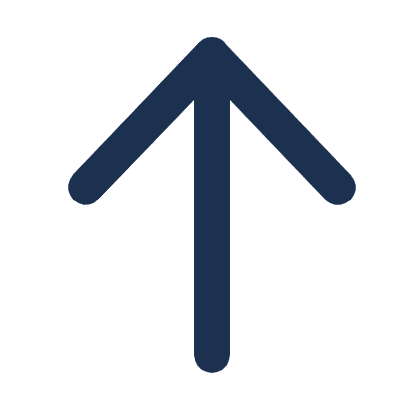 . When you move a job, the arrow for the rest of the jobs will disappear, as only one job can be prioritized at a time. The arrow facing up will change to an arrow facing down.
. When you move a job, the arrow for the rest of the jobs will disappear, as only one job can be prioritized at a time. The arrow facing up will change to an arrow facing down. - To cancel a job, select the cancel icon
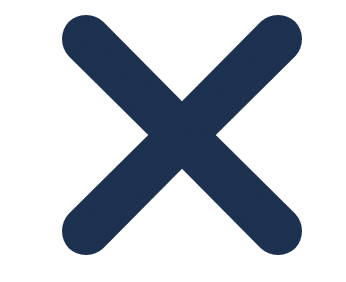 .
.
Concluded Jobs
The Concluded Jobs tab lists the Job Name, Requested Date, who the report or action was Requested By and the status. For security, data exports are only available for two hours after the job completes.
Concluded Jobs can be filtered by:- Requested date range (by default it will be a week up to now)
- Type of requester
- Status:
- Complete: job has terminated successfully.
- Incomplete: indicates something unexpected happened.
- Retrying already automatically happens up to 5 times before it is considered incomplete.
- Invalid: a bad job has been submitted. e.g an invalid csv file was used.
- Canceled: a job that was manually stopped.
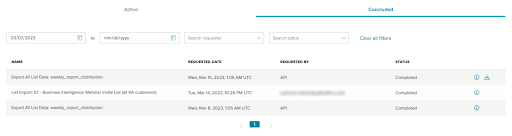
- Click
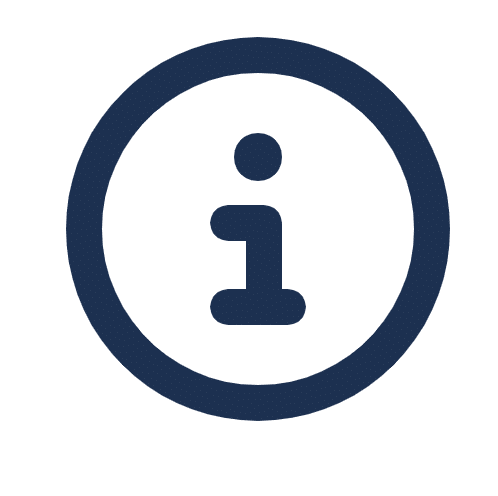 to show the details for each job.
to show the details for each job. - Click
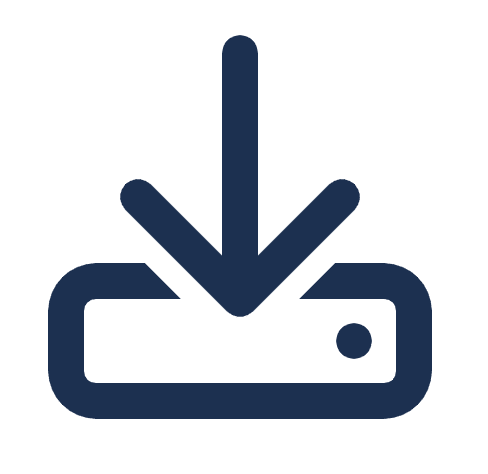 to obtain the associated report or export for the job.
to obtain the associated report or export for the job. - Click
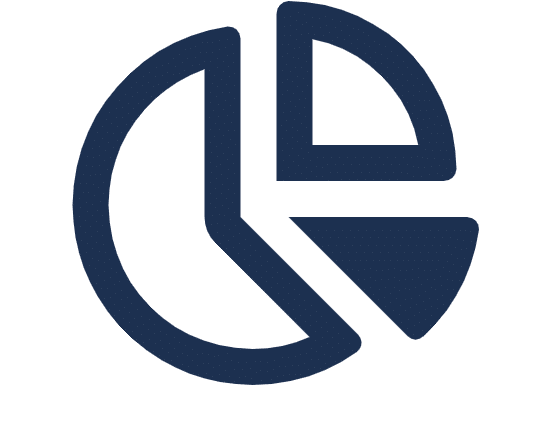 to obtain the snapshot report.
Note: This link will expire after three hours for security purposes.
to obtain the snapshot report.
Note: This link will expire after three hours for security purposes.