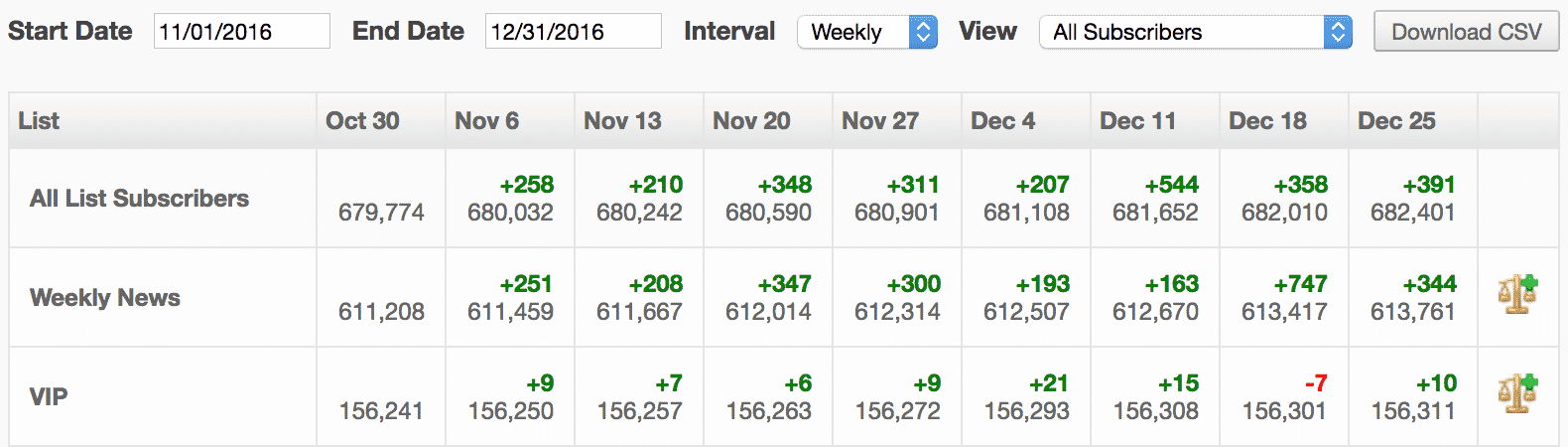List Growth Report
Contents
View changes in list size over time for all of your Primary Lists. This report shows lists for a selected time period by a selected interval (daily, weekly, or monthly), which can highlight trends in net growth and net decline.
Use the dropdown menu and/or text fields to filter by Start Date, End Date, Interval and View, which allows you to display All Subscribers, or only those which match certain User Engagement Levels (Valids Only, Engaged, Engaged+Active, Engaged+Active+Passive, Optouts, or Hardbounce).
Each cell displays the number of applicable subscribers for the given list at the given date, along with the net increase or decrease in these subscribers since the previous date in the table. All List Subscribers is a total count of subscribers.
Click the Download CSV button to download the report.
List Growth Analytics Glossary
|
Name |
Definition |
|
Valids |
Total number of users on the list who have any engagement status other than Hardbounce or Optout. |
|
Engaged |
Total number of engaged users on the list. |
|
Active |
Total number of active users on the list. |
|
Passive |
Total number of passive users on the list. |
|
Optouts |
Total number of opted out users on the list. |
|
Hardbounce |
Total number of hard bounced users on the list. |
List Growth Counting
The Daily Profile Count kicks off each night at midnight for each timezone. There isn't a guarantee the count will begin exactly at midnight but it will try to complete the job by 9AM in your account's timezone.
The Daily Profile Count updates stats for the previous day. For example, when the job begins running on 06/01, it's counting for 05/31.
List Ledger Report
Access the List Ledger Report through the scale icon| Name | Definition |
| Date | The date on which the list was counted |
| Start Total | The number of all users (valid and invalid) in the list on the start date |
| Start Valids | The number of valid users in the list on the start date |
| Start Optouts | The number of opted out users in the list on the start date |
| Start Bounces | The number of bounced users in the list on the start date |
| Signups | The number of users the signed up between the start date and the end date. Automatic Smart List inclusions are not counted as that is not a user signup event. |
| Net Optouts | The change in the number of opted-out users between Start Date and End Date. This includes users who switched status from non-optout to optout, and vice versa. |
| Net Bounces | The change in the number of hardbounced users between Start Date and End Date. This includes users who switched status from valid to bounced, and vice versa. |
| Net Adds/Removes | The change in the number of valid users from adds and removes between Start Date and End Date |
| Net Valids | The change in the number of valid users between Start Date and End Date. This is the sum of Net Signups + Net Optouts + Net Bounces + Adds/Removes. |
| End Valids | The number of valid users in the list on the end date |
| End Optouts | The number of opted out users in the list on the end date |
| End Bounces | The number of bounced users in the list on the end date |
| End Total | The number of all users (valid and invalid) in the list on the end date |
View Net Invalids
Selecting the View Net Invalids option shows three extra columns. Invalids are defined as any email addresses that can't be sent to. Numbers in the Net Optouts and Net Bounces columns are always expressed as negatives, The Net Adds/Removes column can contain either positive numbers (Adds) or negative numbers (removes). When added to the Net Signups for your chosen period, the result is your Net Valid users. These are the users who can be emailed to.List Ledger Calculation
- This report is calculated from the list database.
- This report contains the same data as the list growth report, it just displays it differently. The list ledger allows you to toggle by lists, whereas the list growth report demonstrates units of measurements/metrics.
- The date range selection functions the same as the list growth report where the result for a specific day will be the stats for the previous day that you selected.