User Profile
Contents
User Lookup
Search for a user by entering their email address into the search box in the top-right corner of My Sailthru, the top of the Lists page, or the User Lookup page in the Analytics section. When you press Enter, the user's profile data is displayed.
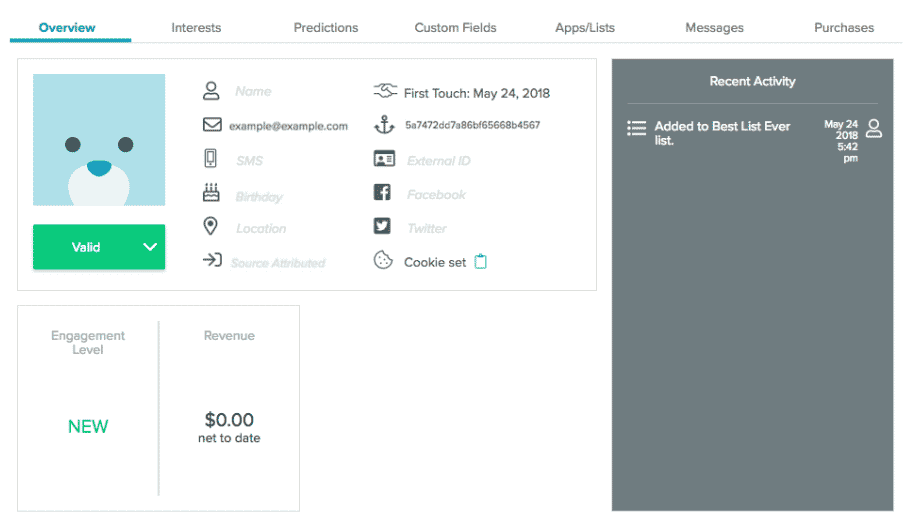
An example user profile. As users engage with your content, you'll see engagement, revenue, prediction, and location information populate the profile.
User Profile Terms
| Icon | Term | Definition |
|---|---|---|
|
|
Name | The user's name |
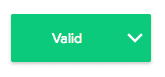
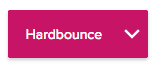
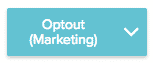
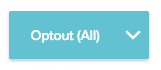 |
Email Status | Appears under the user image. Provides the current status of each user, including: Valid, Hardbounce, Opt-out (Marketing), or Opt-out (All). For more information on optout, see User Opt-Out Levels. Note: Opt-out (Blast) appears in the list of statuses but should not be used. It was deprecated in 2018. Use Opt-out (Marketing). |
|
|
Email Address | Often used as the key identifier for a user. |
|
|
SMS | The user's SMS number. This is only available if you enable SMS. Contact your CSM or Support to enable this. |
|
|
Birthday | The user's birthday. The birthday should be formatted as YYYY-MM-DD. |
|
|
Location | The most frequent location of your user. |
|
|
Source Attribution | The source of your user's sign up. |
|
|
Activity | The date of the first activity on the user's profile. |
|
|
Sailthru ID | A unique hash code that can be used as a key to programmatically look up a user or modify user data. |
|
|
External ID | A unique identifier for a user's profile that you set. |
|
|
The user's Facebook ID | |
|
|
The user's Twitter ID | |
|
|
Cookie | This indicates the user's cookie status. If they have a cookie set, then this displays "Cookie Set" with a clipboard icon. Click the clipboard to copy the cookie value. |
| Engagement Level | Engagement refers to how much interaction or response you receive from a user. See Engagement Levels for further information. This appears in a box below the general user information. | |
| Revenue | For e-commerce users who employ the Purchase API. Displays the total revenue attributed to the user. If the Returns API is implemented, the total value of the user's returns is subtracted. This appears in a box below the general user information. | |
| Recent Activity | A detailed list of recent activity, including purchases, lists the user has been added to or removed from, clicks, and opens. Recent Activity is displayed in a gray box to the right of the user profile. Recent Activity will show only one message under 'Last Opened'. To see more message activity, select the Messages tab. |
Automatically Recognized User Profile Vars
These variables are displayed in the Overview tab of the user profile if the variable name matches the following naming conventions.| Variable Type | Variable Name |
| Source | source name |
| First Name | firstname first_name fname f_name |
| Last Name | lastname last_name lname l_name |
| Birthday | birthday birthday_date birth_date birthdate birth b_date b_day bday |
Opted Out Users
Profiles for users opted out of receiving your messaging show the opt-out information before the general profile information. The Optout information section includes:
The Optout information section includes:
- The opt-out status. These are defined in the following section.
- An opt-out reason, which is a system-generated value that explains how a user opted out. The reasons are defined in the following section.
- The opt out date.
Opt-out Status
- Optout (All) The user has opted out of all messaging. This includes any transactional messaging like purchase receipts and password reset messages.
- Optout (Marketing) The user has opted out of marketing messaging. They will still receive transactional messaging.
Opt-out Reasons
- API: The user opted out via the unsubscribe page connected to a Hosted Page (most common reason) or via an API call.
- Unsubscribe-email: The user opted out by clicking the unsubscribe link provided by the ISP and the ISP sends the information by feedback loop.
- Spam: The user marked the email as spam. When a recipient hits "This is spam" on an ISP that offers this feedback, the users is noted as opt-out (marketing). The status is reported in the Campaign Detail report under Domains.
- UI: The user's opt-out status was manually updated on the user profile.
- Update: A bulk update job opted out a mass group of users.
- Upload: A user was opted out through a list uploaded on the List page.
- Suspicious Signup: Users that are opted out as part of antifraud measures.
Additional User Profile Data
There are a few more sections that will populate with data as your users engage with your content. Predictions This section includes an overview of the engagement and e-commerce predictions available for an individual user. A Prediction Manager subscription is required to use this feature; see the Prediction Manager Overview for more information. Engagement Get an overview of a user's engagement with your content, including device information.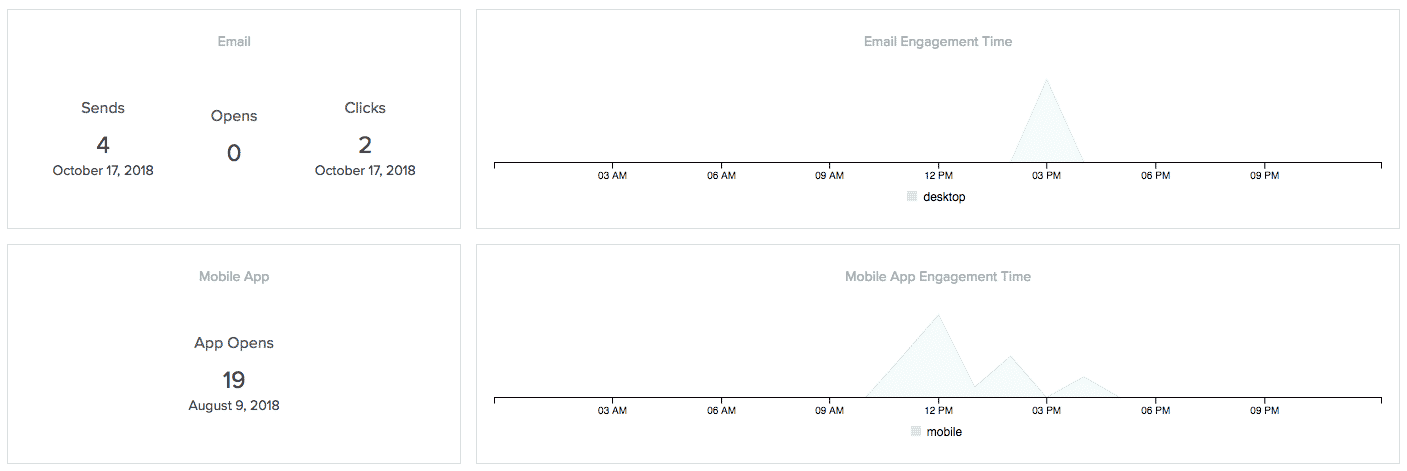 Locations
Map your user's location when they interact with your content. The majority location is also seen in the general user information under Location.
Locations
Map your user's location when they interact with your content. The majority location is also seen in the general user information under Location.
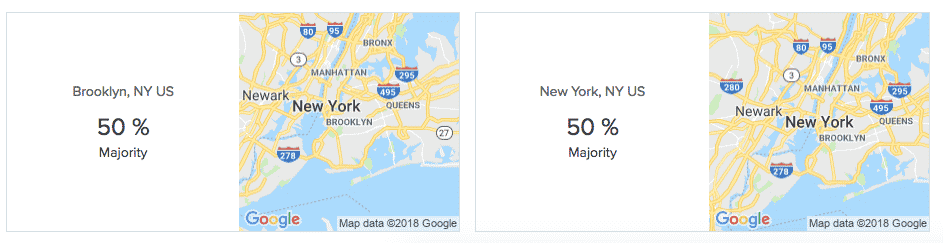
User Profile Tabs
The tabbed sections elaborate on the information presented in the basic User Profile view. Interests The Interests tab contains both a word cloud and a list view of the user's interests, pulled from your content tags.You'll see up to 100 words in the word cloud, and up to 15 interests in the side column.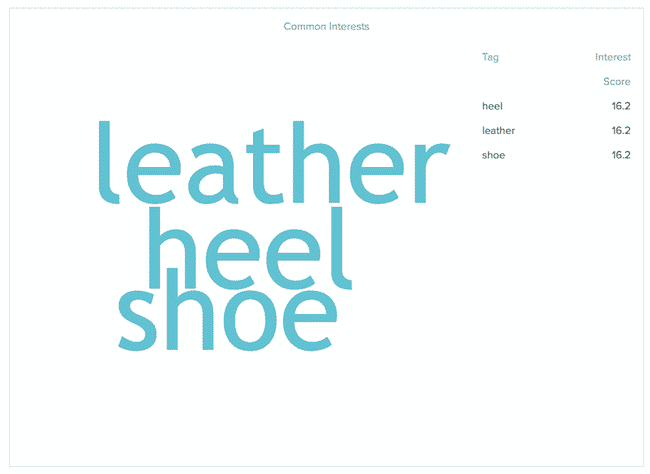
Interests are the content tags for which the user has shown affinity, broken out into the following subcategories:
- Common interests - Interests of the user which exist within the top 100 interests across your user base.
- Unique interests - Interests of the user which exist beyond the top 500 interests across your user base. These are the least commonly shared interests of the user relative to all other users in your account.
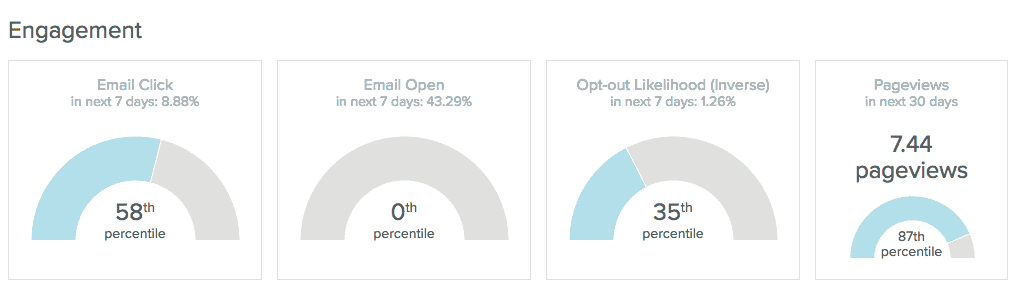
And for e-commerce, the quantity and value of purchases, future revenue from each user, and specific products a user is most likely to engage with or purchase:
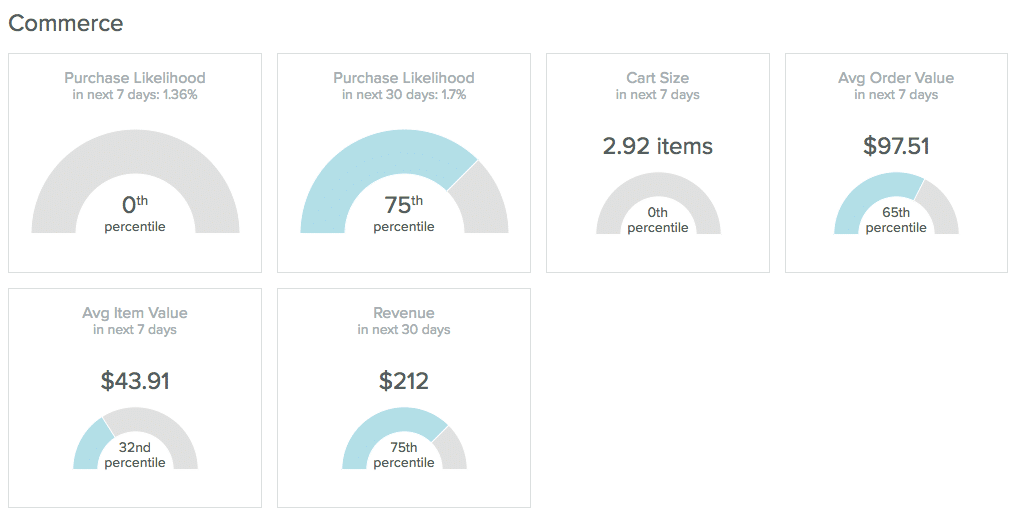
Custom Fields Setting custom fields allows you to personalize communications and segment lists for sends and reporting. The Custom Fields tab includes a listing of all the custom data stored on a user's profile. Apps/Lists The Apps/Lists tab contains a list of all the apps a user has downloaded, as well as the Natural and Smart lists the user belongs to.
- The list of Apps includes all apps developed using the SDK that have been accessed, including the app name, the device type, the install date, the uninstall date (if applicable), and the last open time.
- Natural Lists include the list name, the added date, and the total list membership.
- Smart Lists include the criteria for Smart List membership in the description, the list name, and the total list membership.
- Previous List Membership includes all the lists a user was part of.
- The top ten event types will show in this view.
- The number of event occurrences within each type is not limited.
- Message/Campaign ID
- Channel
- Type
- Status
- Send Date
- View/Open Date
- Interaction Date
- Type
- Date Stamp
- Purchase ID
- Status
- Channel
- Products
- Value