Notification Channels
Contents
Customizing your default channel
If you want to provide custom behavior for your notifications - eg. Notification lights, vibrate patterns, custom sound effects, etc, then on devices using Android 8.0 you should do this through theNotificationChannel rather than through Sailthru Mobile's NotificationConfig class. If you're targeting versions below 8.0 (API Level 26), then you should probably provide fallback configuration using NotificationConfig. This can be done like so:
Java
NotificationConfig config = new NotificationConfig();
if (Build.VERSION.SDK_INT >= Build.VERSION_CODES.O) {
NotificationChannel channel = new NotificationChannel("notifications_default", "Sailthru Mobile Notifications", NotificationManager.IMPORTANCE_DEFAULT);
// Channel config for devices where android version >= 8.0.0
channel.enableLights(true);
channel.setLightColor(Color.RED);
channel.enableVibration(true);
channel.setVibrationPattern(new long[]{100, 200, 300, 400, 500, 400, 300, 200, 400});
config.setDefaultNotificationChannel(channel);
}
// Fallback config for devices where android version < 8.0.0
config.setLights(Color.RED, 500, 500);
config.setVibrate(new long[]{100, 200, 300, 400, 500, 400, 300, 200, 400});
SailthruMobile sailthruMobile = new SailthruMobile();
sailthruMobile.setNotificationConfig(config);
sailthruMobile.startEngine(getApplicationContext(), "SDK_KEY");Kotlin
val config = NotificationConfig()
if (Build.VERSION.SDK_INT >= Build.VERSION_CODES.O) {
val channel = NotificationChannel("notifications_default", "Sailthru Mobile Notifications", NotificationManager.IMPORTANCE_DEFAULT)
// Channel config for devices where android version >= 8.0.0
channel.enableLights(true)
channel.lightColor = Color.RED
channel.enableVibration(true)
channel.vibrationPattern = longArrayOf(100, 200, 300, 400, 500, 400, 300, 200, 400)
config.setDefaultNotificationChannel(channel)
}
// Fallback config for devices where android version < 8.0.0
config.setLights(Color.RED, 500, 500)
config.setVibrate(longArrayOf(100, 200, 300, 400, 500, 400, 300, 200, 400))
val sailthruMobile = SailthruMobile()
sailthruMobile.setNotificationConfig(config)
sailthruMobile.startEngine(applicationContext, "SDK_KEY")Using multiple channels
The addition of channels in Android Oreo means that it's easier for you to split notifications out into categories, and to alert users in specific ways for specific reasons. For example, a news app might create channels for breaking news, political news, and weather. These can all be set up differently so that the user gets different kinds of notifications for each channel, as illustrated belowJava
if (Build.VERSION.SDK_INT >= Build.VERSION_CODES.O) {
NotificationChannel breaking = new NotificationChannel("breaking", "Breaking News", NotificationManager.IMPORTANCE_HIGH);
breaking.enableLights(true);
breaking.enableVibration(true);
breaking.setLightColor(Color.WHITE);
breaking.setVibrationPattern(new long[]{100, 200, 100, 200, 100, 200, 100});
config.setDefaultNotificationChannel(breaking);
NotificationChannel politics = new NotificationChannel("politics", "Political News", NotificationManager.IMPORTANCE_DEFAULT);
politics.enableLights(true);
politics.enableVibration(true);
politics.setLightColor(Color.BLUE);
politics.setVibrationPattern(new long[]{100, 200, 100, 200, 100});
NotificationChannel weather = new NotificationChannel("weather", "Weather Updates", NotificationManager.IMPORTANCE_DEFAULT);
weather.enableLights(true);
weather.enableVibration(true);
weather.setLightColor(Color.GREEN);
weather.setVibrationPattern(new long[]{100, 200, 100, 150, 100});
NotificationManager notificationManager = (NotificationManager)getApplicationContext().getSystemService(Context.NOTIFICATION_SERVICE);
notificationManager.createNotificationChannel(breaking);
notificationManager.createNotificationChannel(politics);
notificationManager.createNotificationChannel(weather);
}Kotlin
if (Build.VERSION.SDK_INT >= Build.VERSION_CODES.O) {
val breaking = NotificationChannel("breaking", "Breaking News", NotificationManager.IMPORTANCE_HIGH)
breaking.enableLights(true)
breaking.enableVibration(true)
breaking.lightColor = Color.WHITE
breaking.vibrationPattern = longArrayOf(100, 200, 100, 200, 100, 200, 100)
config.setDefaultNotificationChannel(breaking)
val politics = NotificationChannel("politics", "Political News", NotificationManager.IMPORTANCE_DEFAULT)
politics.enableLights(true)
politics.enableVibration(true)
politics.lightColor = Color.BLUE
politics.vibrationPattern = longArrayOf(100, 200, 100, 200, 100)
val weather = NotificationChannel("weather", "Weather Updates", NotificationManager.IMPORTANCE_DEFAULT)
weather.enableLights(true)
weather.enableVibration(true)
weather.lightColor = Color.GREEN
weather.vibrationPattern = longArrayOf(100, 200, 100, 150, 100)
val notificationManager = applicationContext.getSystemService(Context.NOTIFICATION_SERVICE) as NotificationManager
notificationManager.createNotificationChannel(breaking)
notificationManager.createNotificationChannel(politics)
notificationManager.createNotificationChannel(weather)
}breaking channel as the Sailthru Mobile default one on line 9. This means that any messages sent without channel IDs, or with ones that don't match those on the device being sent to, will be sent through the breaking channel.
Sending to specific channels
As mentioned above, if you send a message without a channel ID specified, it'll go through your default channel. If you'd like to send to a specific channel, however, it can be done easily through both the Sailthru Mobile UI and APIs. In the Sailthru Mobile UI, when creating a push notification, simply click on "Add Fields", then "Custom Key/Value". The key should be set to_channel_id, and the value to the ID of the channel you wish to send to. For example, to send to the breaking channel, your push would look like this in the UI:
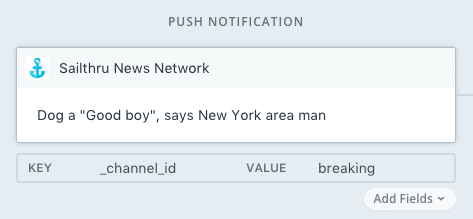 Using channels with using Sailthru Mobile's Notifications API is similarly straightforward:
Using channels with using Sailthru Mobile's Notifications API is similarly straightforward:
curl -X POST -u :API_KEY -H "Content-type: application/json" -H 'Accept: application/json' https://api.carnivalmobile.com/v5/notifications -d ' {
"notification": {
"to": "*",
"payload": {
"alert": "Man amends previous comment, says 'All dogs are good'",
"_channel_id": "breaking" // Channel
}
}
}'