AI Assistant
Contents
Terms and Conditions
By using AI Assistant, you agree on behalf of you and your company ("You", or "Your") to comply with these Terms & Conditions, as well as the terms of Your agreement governing Your use of these products and services, which are hereby incorporated by reference. You represent and warrant that you have full power and authority to agree to these Terms & Conditions.
- You may choose to use AI Assistant at Your sole discretion. You agree to use AI Assistant at your own risk. You are responsible for protecting yourself, your property, your data, and others from any risks caused by or related to Your use of AI Assistant.
- When You use AI Assistant, You may be asked to input or upload material, such as an audio file, video file, document, image, or a text prompt (collectively "Input"). The Input will be used by AI Assistant to generate an output, such as an image, text, text effects, vector graphic, audio file, or video file, which will be displayed within AI Assistant ("Output").
- You are solely responsible for the creation and use of any Input and Output. All warranties, express or implied, regarding the Output, including any warranties that the Output will not violate the rights of a third party or any applicable law, are expressly disclaimed. You will ensure that any Input and Output: a) is accurate and appropriate for Your use; b) does not otherwise violate any applicable laws; and c) is in compliance with these Terms & Conditions, as well as Your agreement governing Your use of these products and services.
- You shall obtain, maintain, and be fully responsible for any and all intellectual property rights related to Your use of any Input or Output. Use of AI Assistant may produce Output that is unexpected or unsuitable for You. The Output may not be unique and other users of AI Assistant may generate the same or similar Output.
- You are prohibited from inputting or uploading any personal data (any information that identifies an individual (directly or indirectly)) into AI Assistant.
- Review our full terms and conditions here.
Use the Marigold AI Content Assistant
Note: The AI Content Assistant is enabled by default. Please contact your CSM or Support if you or your company require the AI Assistant to be disabled.
Access the Marigold AI Content Assistant through Email Composer's Title, Paragraph, and List elements. It is also available for Button elements.
- From the Template List Page, select an existing Email Composer template or create a new one.
- Drag a Paragraph element onto the canvas.
- Select the Paragraph element. A blue Write with AI button shows in the Properties panel.
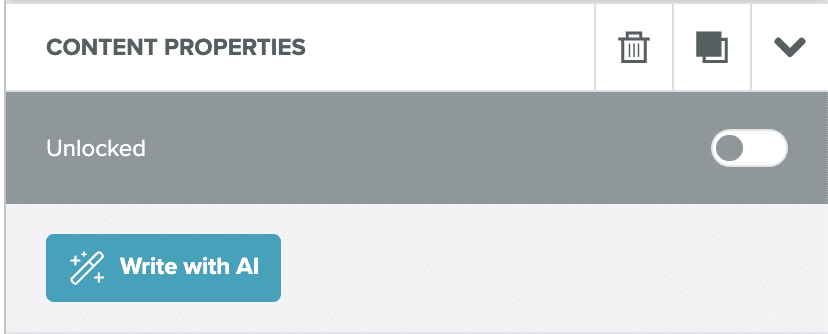
- Select the button to open the AI Paragraph Assistant panel.
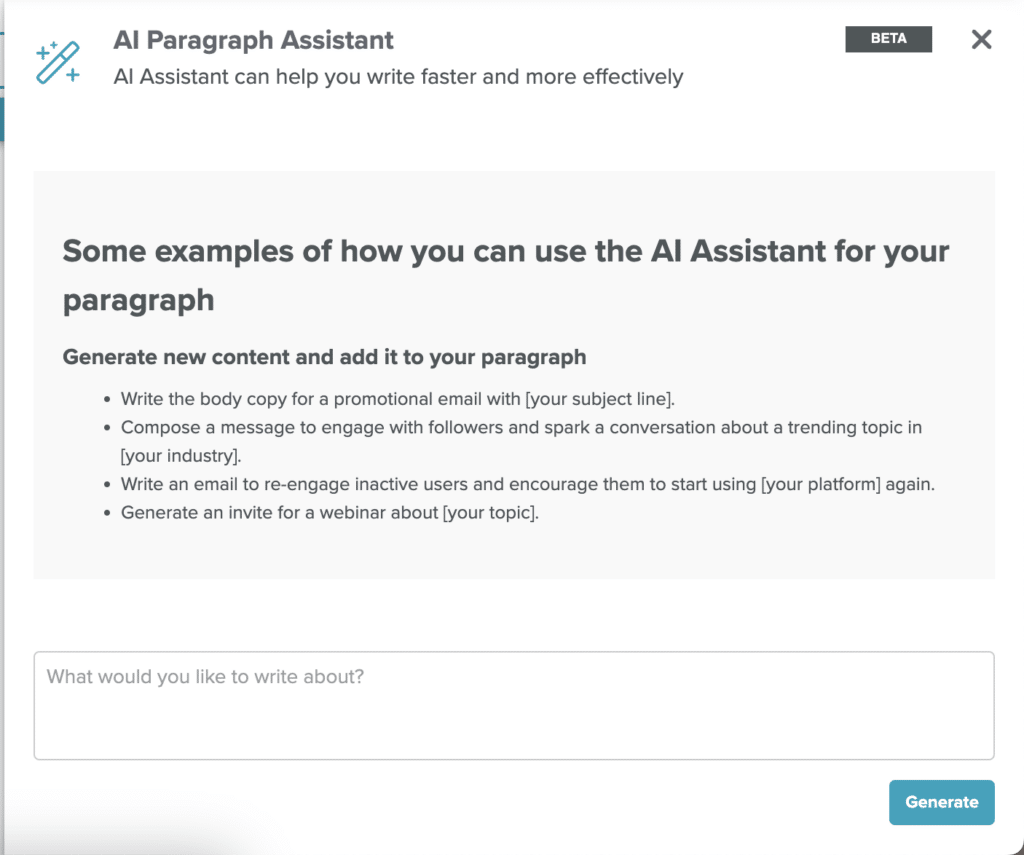
- Enter your prompt. You need a good quality prompt to tell the AI what to do.
For Marketing Copy, try this strategy:Desired Voice + Number of Words + Target Audience + Desired Outcome
Note: For more information, see the Best Practices section. - Select the blue Generate button. Check the generated content.
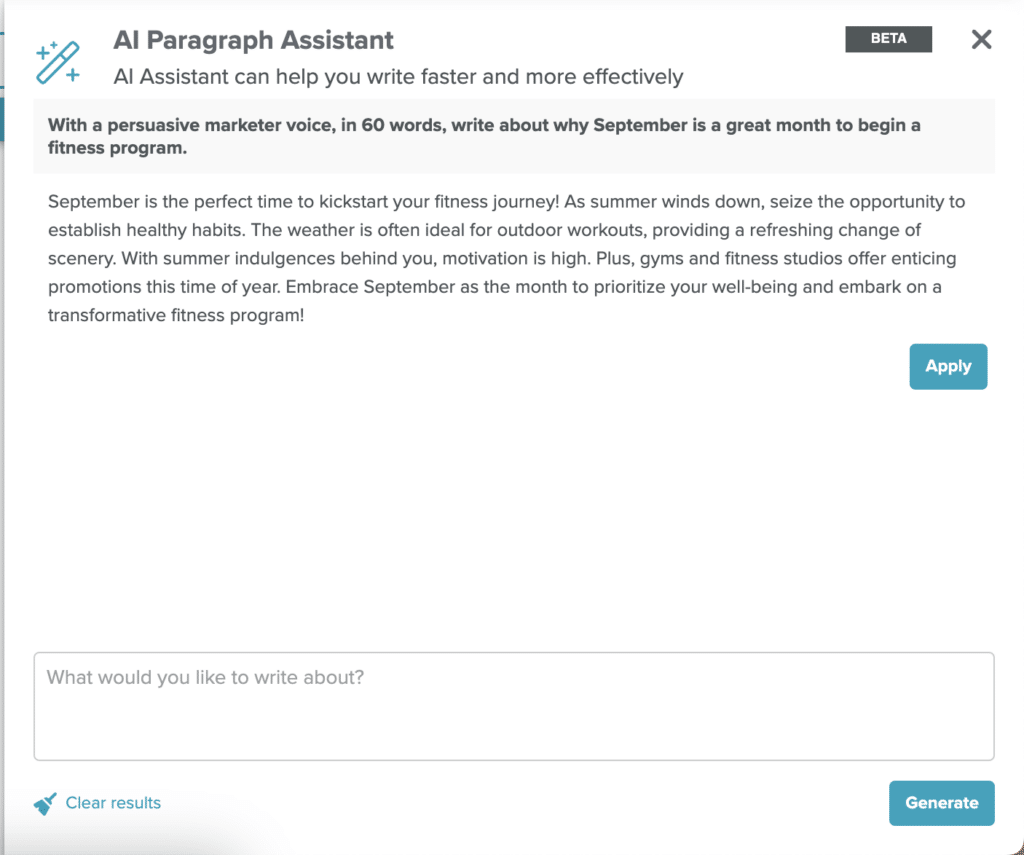
- If you wish to start over, select Clear results.
- If you like the generated content, select Apply. The text is added to your content element.
Edit AI Generated Content
You can edit generated text manually, or you can use the AI tool to re-generate the text by selecting a preset edit option or entering a new or updated prompt.
- Select the generated text in your template.
- From the Properties panel, select the Write with AI button. The AI Assistant panel opens.
- In the AI Assistant panel, select the What would you like to write about? textbox.
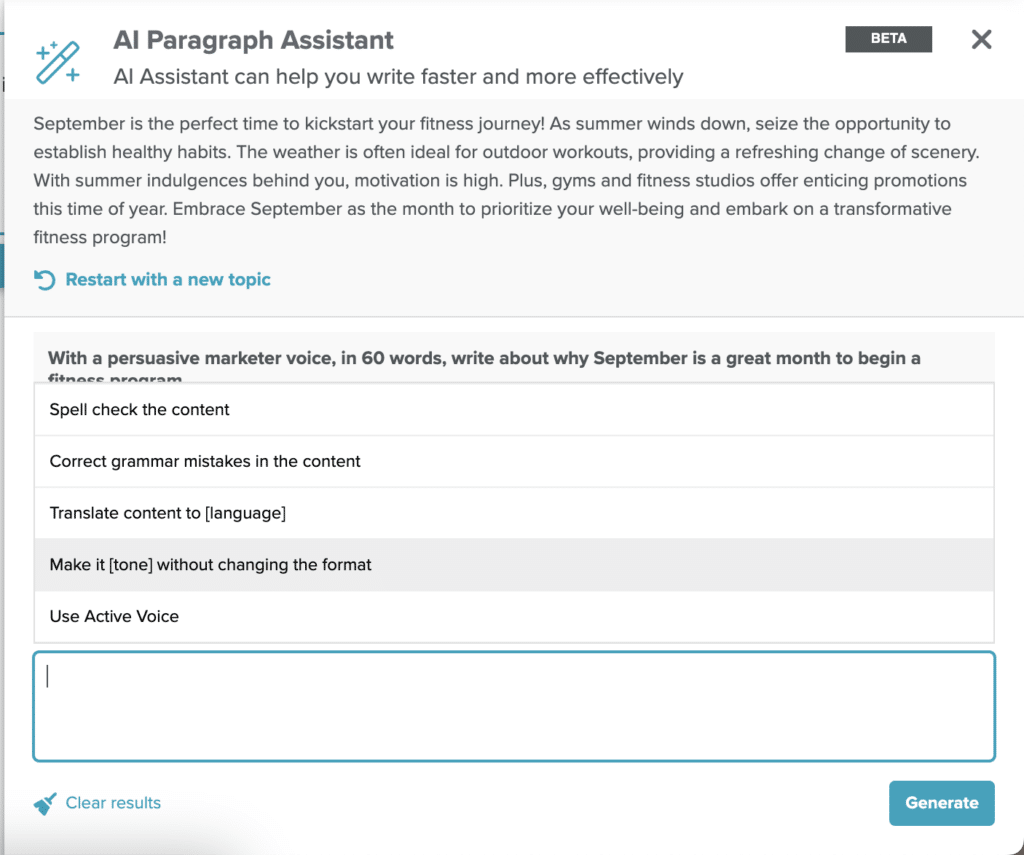
- Select on of the preset options or type in an updated prompt. The following image used a preset to change the tone of the paragraph but not the format.
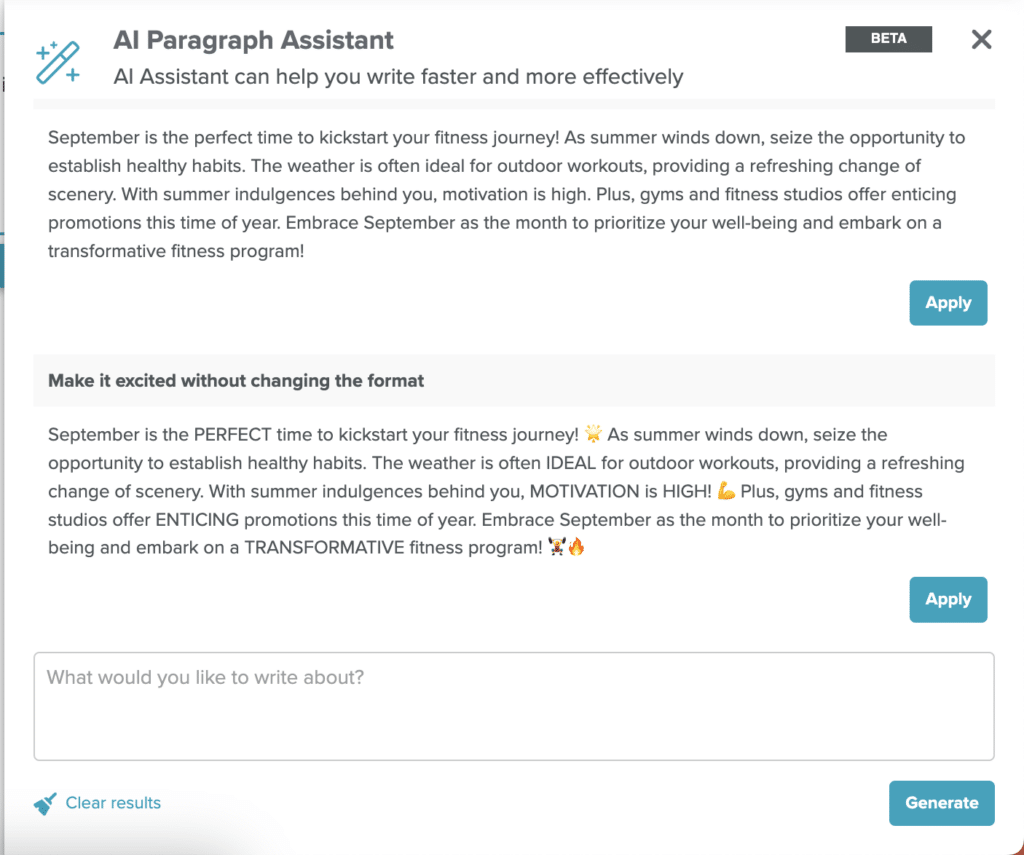
- Select the Generate button.
- If you approve of the generated text, select the Apply button.
Faster Copywriting
In general, using a URL to a specific product gives the AI product descriptions that can be used to write compelling content. You can also paste a brief product description into the prompt box.
- Locate a page on your site focused on a specific product and copy the URL.
- Enter the following prompt and edit it for your specific user case:
In an active, compelling marketer voice, in 200 words, describe why a (target audience description) should buy the product that is on (insert URL) - Select the Generate button.
Best Practices
- Provide a clear prompt to the AI using the following formula:
Desired Voice + Number of Words + Target Audience + Desired OutcomeThis may look like "With a persuasive marketer voice, in 60 words, write about why September is a great month to begin a fitness program." - Use your brand guideline on voice. You can also include your company website in the prompt as
In the marketing voice of mycompany.com, write... - Describe a specific target audience, if applicable. If generating text from a more general prompt, use "customer".
- Document your most successful prompts for re-use.