Smart Strategies
Contents
Using Smart Strategies
Smart Strategies can be used only for triggered email, not campaigns, since they are triggers based off triggered message templates.
At this time, all of the default options (purchase, email send, email open, email click) must occur off a template. For example, if a user makes a purchase onsite but did not click in an email, that purchase will not trigger the Tactic flow, since it didn't come from a template.
AB Testing is currently not supported with Smart Strategies.
To create a custom smart strategy that is not dependent on a template, an API call must be manually posted to the Event API to trigger that Tactic, for that specific user. For example, an onsite signup would require a separate Event API call.
Tactic Basics
A tactic is the automated flow that is set up in the Smart Strategies interface that guides a user to an end goal. A tactic contains:
- a starting event
- a wait time after the event (optional)
- criteria parameters
- a follow-up action
Set up a Tactic
Navigate to the Messaging tab within the platform, and select Smart Strategies.
- Click the Create New Tactic button to create a new tactic.
- Select the starting Event from the list below. This is the action that must occur to start the flow that follows.

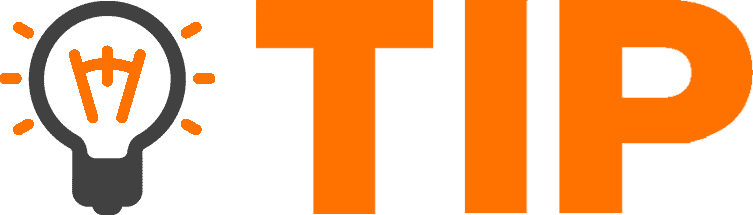
If you select Custom Event, you'll need to fill out the Display Name of the Custom Event in the pop-up window:
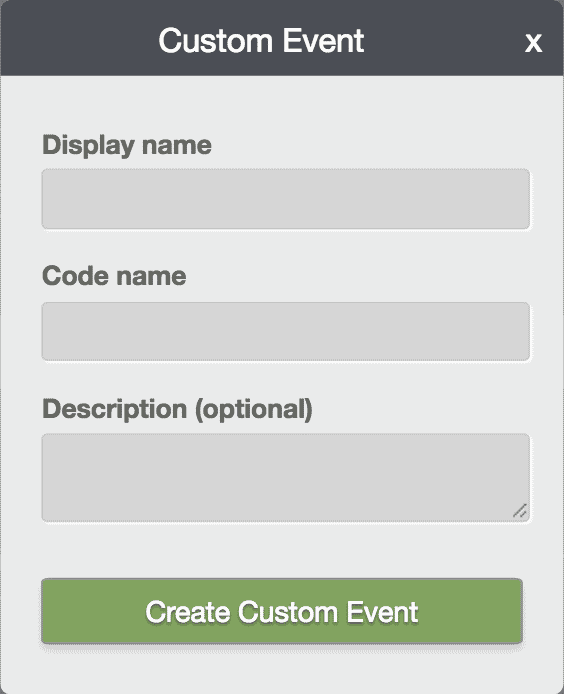
Make note of the Code name, as this will need to be used to trigger the Custom Event via API after you've finished setting up the Tactic.
-
Wait Time (Optional) - After the event (e.g. purchase or email click) occurs, then the criteria parameters are checked against. Before the criteria is checked, you can set a wait time or check the criteria immediately after the event by selecting No wait time. For example, a purchase is made. Then wait 2 days before checking if the user or event matches the criteria for the follow-up action.
Criteria
There are different types of Criteria, depending on what starting Event is selected. For example, you can set Criteria against the "Message", "User" or "Tracking." For Custom Events, please see the Custom Event Criteria section below.- All platform default events require that you set Criteria on the Message.
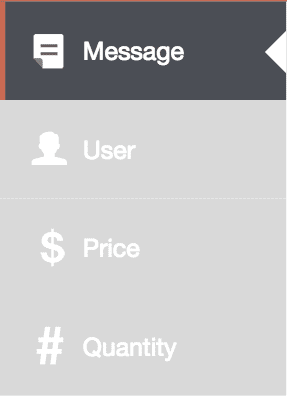
- First select the template name.

- Next, select additional criteria on the message (optional). If you selected Email Click as your starting event, this allows you to specify a time range for that event i.e. click_time is before 1 day ago.
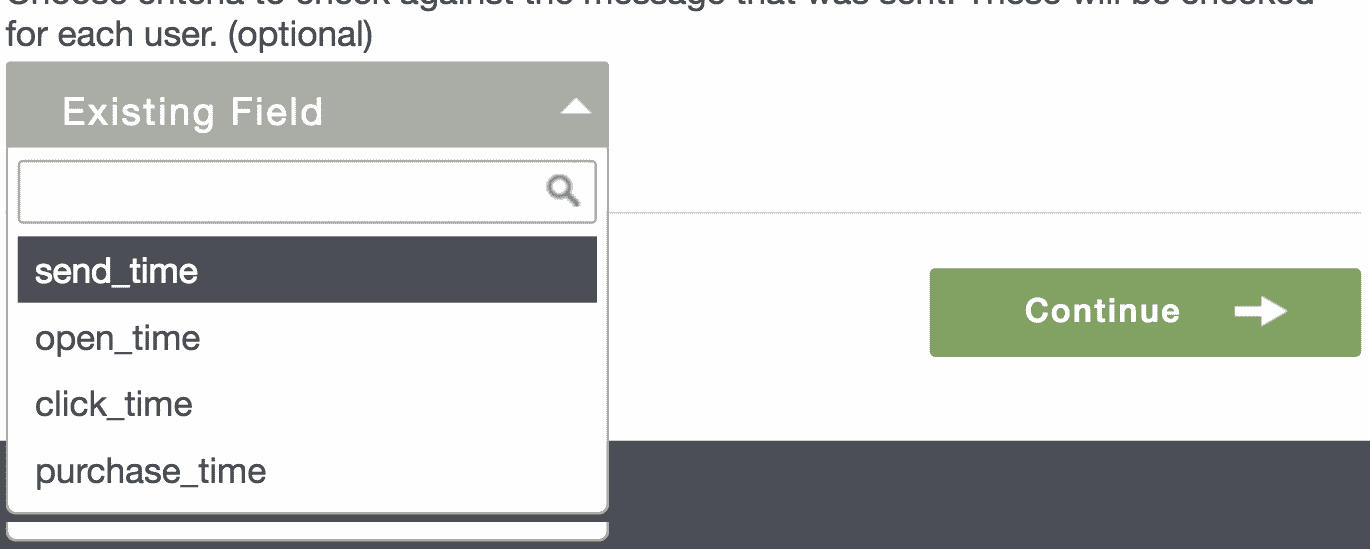
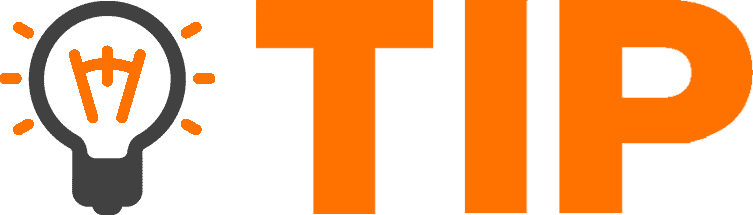 This optional criteria must not conflict with the Wait Time, otherwise it may cause your follow-up action not to fire.
This optional criteria must not conflict with the Wait Time, otherwise it may cause your follow-up action not to fire.
- First select the template name.
- Select other Criteria, such as User or Tracking (optional).
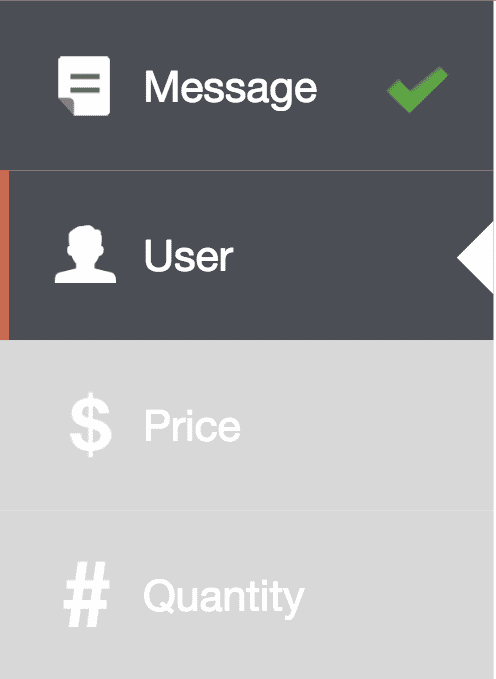
User allows you to select two types of Existing Fields: profile parameters OR variables. User criteria is also available on Custom Events.- Profile parameters are set by the platform and cannot be modified. They include:
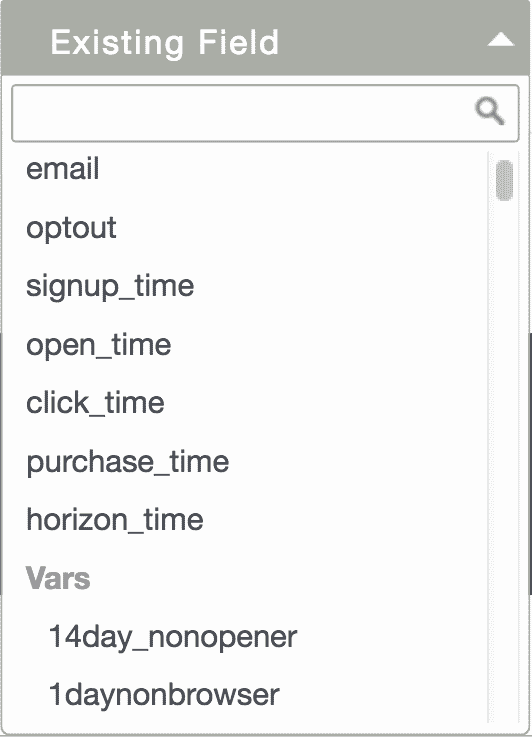
Please see the Profile Object for the Accepted Values for each of these Profile parameters. You may use only the Accepted Values. Otherwise your tactic will not fire. For example, optout allows blast, basic or all.
- Profile parameters are set by the platform and cannot be modified. They include:
In the image below: For example: "signup_time is before 30 days ago" means that the user signed up more than 30 days ago. Variables must be set with these steps: Variables must match exactly for the tactic to be executed. This includes field value AND type. If you wish to edit an existing variable's name or type, please click the Pencil icon. Tracking is used for "did not" or lack of action. For example, when a user does not click an email. Use Tracking when starting with the Email Send event. This is not available on a Custom Event. Custom Events have the additional Criteria of an Event Var. An Event Var is not set on the user. It is set on the event. This only needs to be configured if Custom Event was selected as the triggering Condition.
If you had selected Custom Event as your Condition, you'll need to make an API call to the event function, whenever you want to trigger that Custom Event and run the Tactic for each user. For example, let's trigger a Custom Event with the Code name "New_signup" for the user with the e-mail address "hello@example.com". You'll need to specify two parameters to make this API call:
If your Smart Strategy is no longer active, you can either Pause, Copy or b the Smart Strategy. To view these options, hover over the Smart Strategy you want to change.
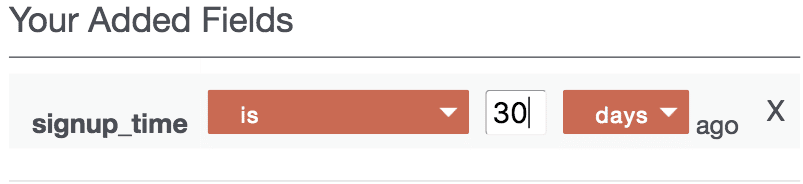
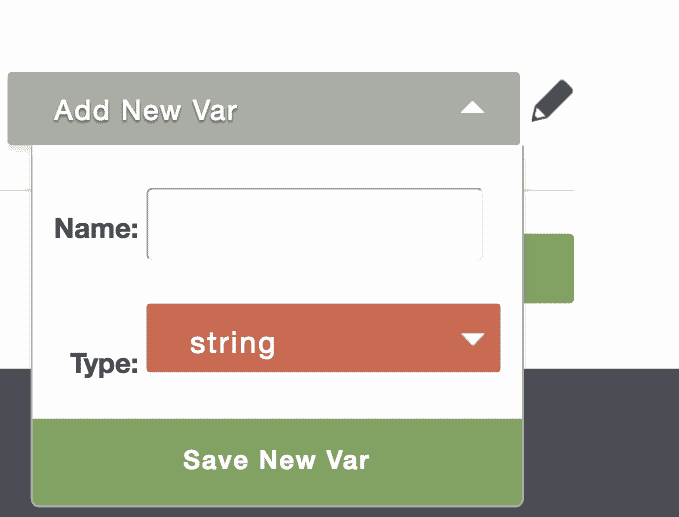
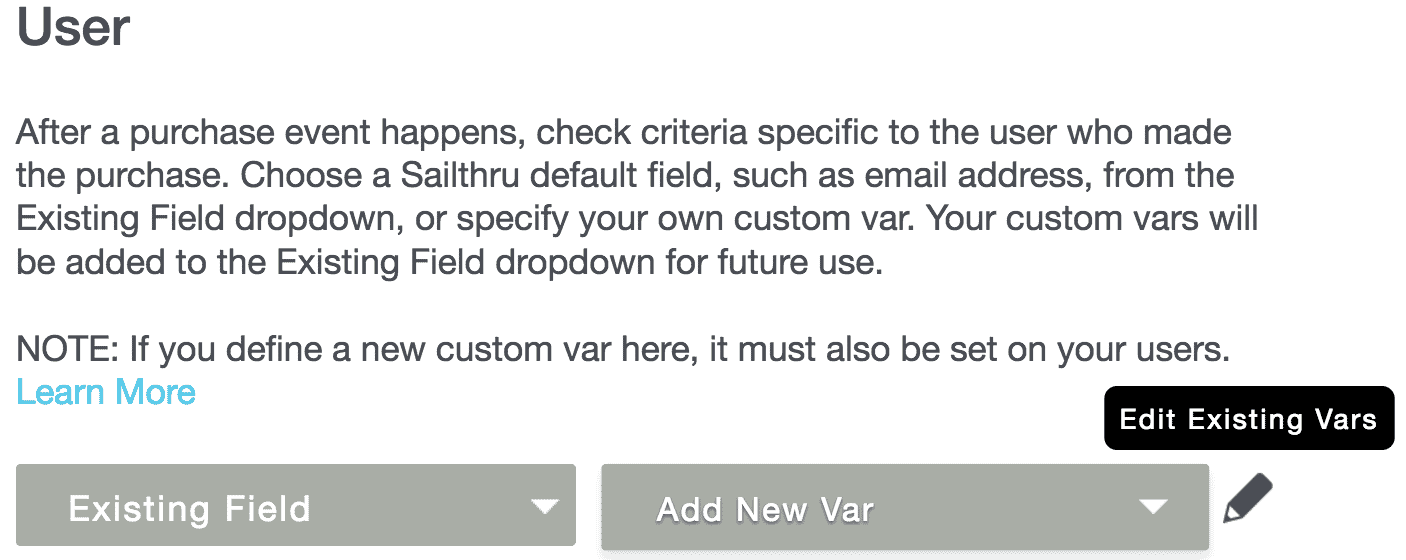
![]()
Custom Event Criteria
Action
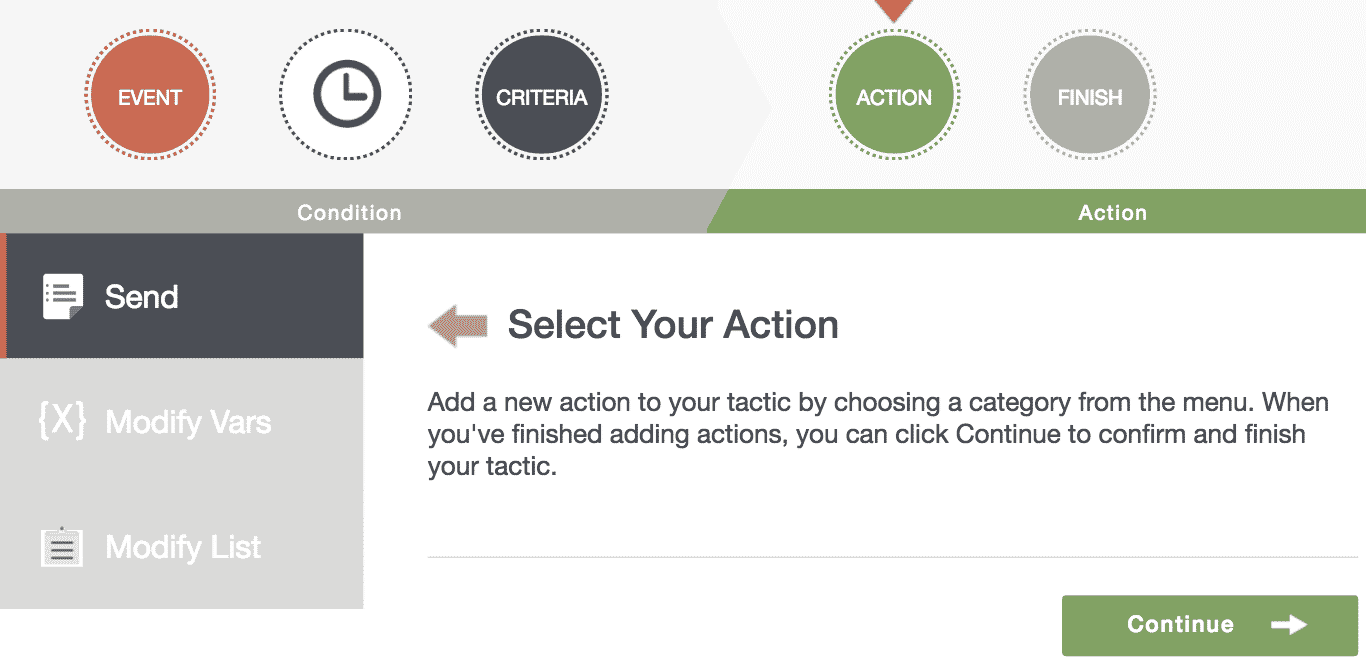
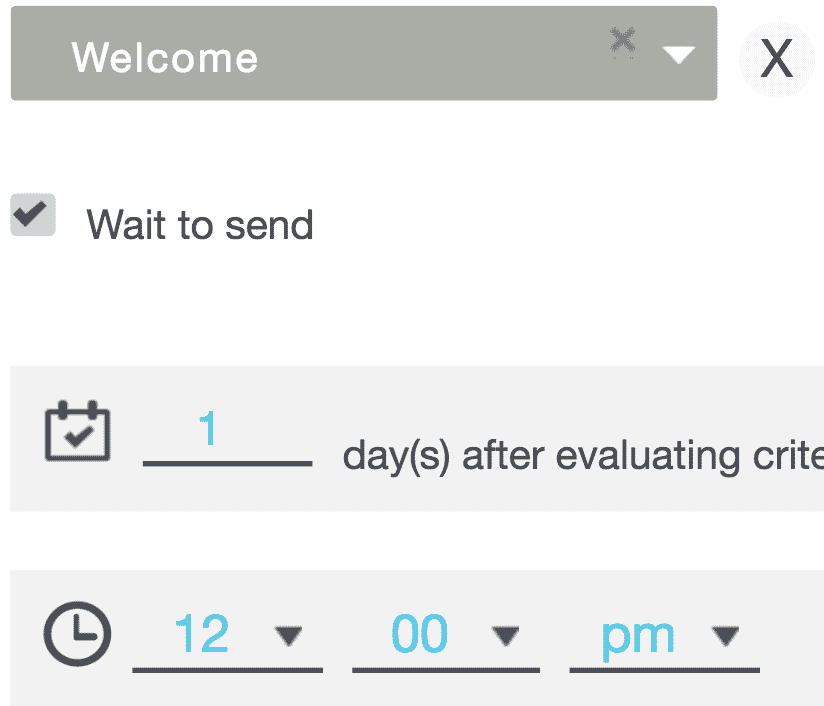
Activate
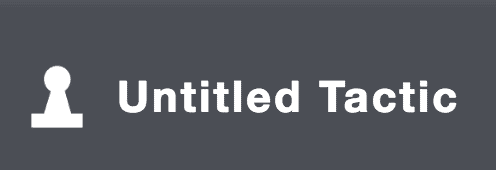
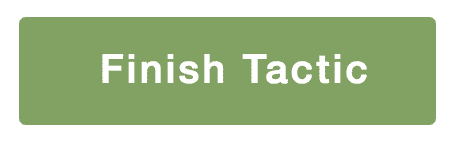
<span class="c2">event
and
id
apiPost("event", {
event : "New_signup",
id : "hello@example.com" })</span>
Pausing or Deleting a Smart Strategy

