Waits
Holds the user from proceeding in the flow for a specified period of time. There are several options available to customize your Wait step.
Notes:-
- A Wait step with a scheduled “wait until” time should not be used for flows that will experience heavy traffic in a short time period. Avoid scheduling a Wait step to end during prime sending hours. If there are a large number of Wait steps scheduled at the same time, they will be processed first in, first out.
- Avoid using a Wait step with Transactional messages (for example, wait 5 minutes before sending a password reset message) immediately upon entering a flow.
- When you edit a Wait Step, any users that are already in that step will observe their original wait time, not the newly updated one.
Wait for…
These options allow you to set specific wait periods.
- A specific time period – Set the number of minutes, hours, days, weeks, or months to wait before advancing a user in a flow.
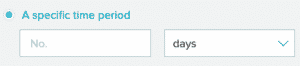
- The next of these days – Select the specific days you wish users to advance. Users will move to the next step in your flow the next time one of the days arrives.
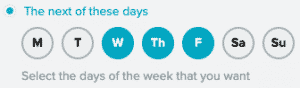
- No customized wait – Users move to the next step in your flow based on the And then advance settings.
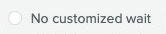
And then advance…
These options allow you to set the time when users will advance to the next step in your flow.-
- At a specific time – Select the time you wish users to advance to the next step.
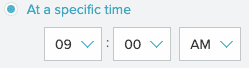
- At Personalized Send Time (PST) – Advance users to the next step at the time that is best for each. When using a personalized send time for advancement, users will complete the wait step period and will then wait until their PST time.
For example, if a Wait is scheduled for 24 hours, a user will enter the step and wait 24 hours. The user will only advance once they hit their PST, even if that keeps them in the wait step longer. If a user’s PST is 10AM their time and the 24-hour wait ends after that, they remain in the wait until 10AM their time.

- At a specific time – Select the time you wish users to advance to the next step.
Remove a Wait Step
You can remove a wait step from an active flow. For full information on removing a step, see the Remove Steps documentation.
When you remove a Wait step from an active flow by selecting the x icon in the top right corner, you will have two options to handle any users in the step:
- Remove the step and the users
- Remove the step and relocate the users to a different step. Users will still observe the original wait time you set for the step.