Lifecycle Optimizer 05/24/22
New Scheduling Options in Lifecycle Optimizer: Scheduled Flows and Wait Until Specific Date & Time
You now have even more granular control over scheduling flows and wait steps with two new scheduling options in the Lifecycle Optimizer:
1) Scheduled Flows
Set a specific date and time for your Lifecycle Optimizer flows to run.
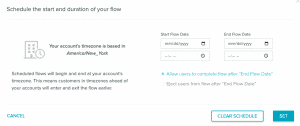
You can see the scheduling options under the new “schedule” label
(in between the “status” and “re-entry” settings)
Documentation is available
here.
2) Wait Step for Day of the Week
Set day(s) of the week and specific times to your “wait” steps in Lifecycle Optimizer for your users to move to the next step in the flow at a scheduled day and time.
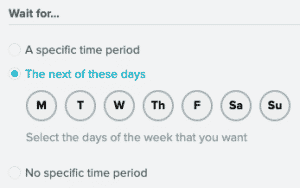
You can find the “day of the week” options in the “wait” step when you select “The next of these days” radio button.
Documentation for “wait” steps is available
here.
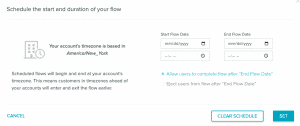 You can see the scheduling options under the new “schedule” label (in between the “status” and “re-entry” settings)
Documentation is available here.
2) Wait Step for Day of the Week
Set day(s) of the week and specific times to your “wait” steps in Lifecycle Optimizer for your users to move to the next step in the flow at a scheduled day and time.
You can see the scheduling options under the new “schedule” label (in between the “status” and “re-entry” settings)
Documentation is available here.
2) Wait Step for Day of the Week
Set day(s) of the week and specific times to your “wait” steps in Lifecycle Optimizer for your users to move to the next step in the flow at a scheduled day and time.
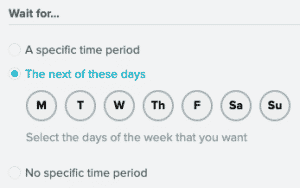 You can find the “day of the week” options in the “wait” step when you select “The next of these days” radio button.
Documentation for “wait” steps is available here.
You can find the “day of the week” options in the “wait” step when you select “The next of these days” radio button.
Documentation for “wait” steps is available here.