Using Emoji in In-App Messages
Mobile supports use of emoji in push and rich messages. Emoji can be added to messages in the message editing window. This window appears when you click Create New or when you select Edit from the Settings Icon.
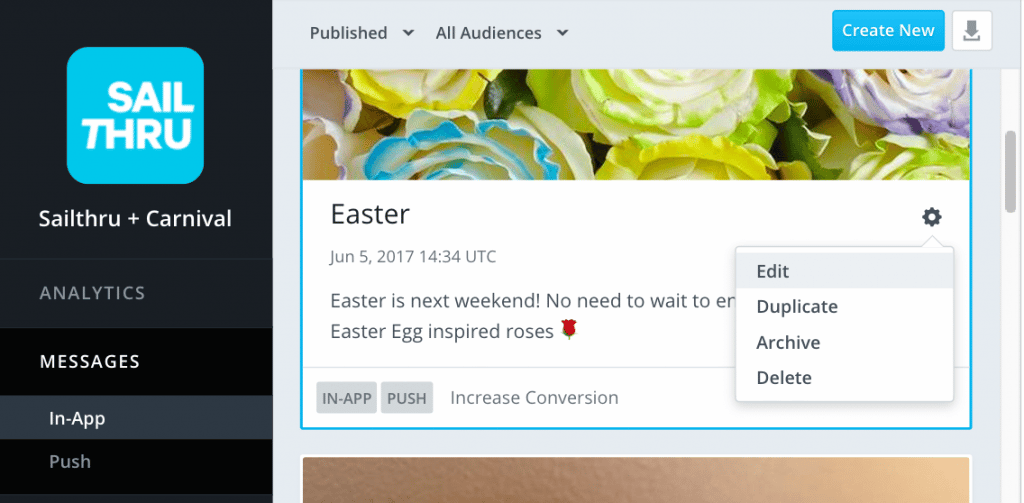
There are two ways to include an emoji in messages:
- If you're on Apple's macOS, press command + control + space bar to bring up the emoji picker. From there, click the emoji you want to insert.
- For other operating systems, use GetEmoji.com. From here, you can copy and paste the emoji you wish to use into the message compose screen.
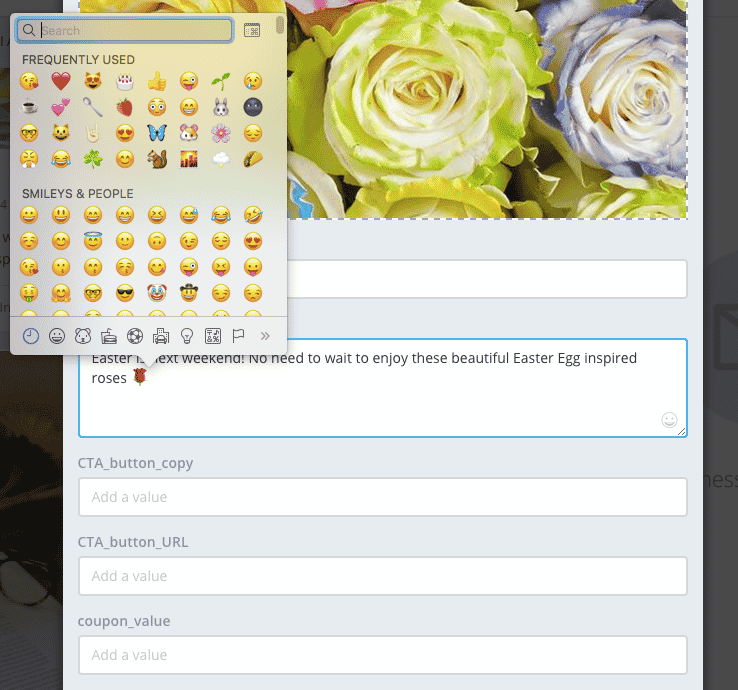
Delivering Emoji Across Device Platforms
Emoji may appear differently from when you draft the message to when they appear on the device. They will appear in the way a user is used to seeing them, not taking away from their experience. For example:
 Smiley Face on Windows 7
Smiley Face on Windows 7
![]() Smiley Face on iOS
Smiley Face on iOS
Note:
- Not all emoji are available on all devices.
- Emoji that are not supported will often show as a black rectangle. ☐