Email Summary 10/28/20
Email Summary with LO Flow Filtering and more features
Sailthru’s Analytics in MY have gotten quite a few updates in 2020, and we’re looking to keep the momentum strong! This time, we’re bringing marketers a way to segment key email engagement metrics by LO Flows! You can decide which metrics to plot, quickly compare metrics like open rate or clicks to see whether your email tactics within the Flows correspond to improved performance. Users can access this new filter within the ‘Triggered’ section of the Email Summary feature since Flows are unique to Triggered Sends.
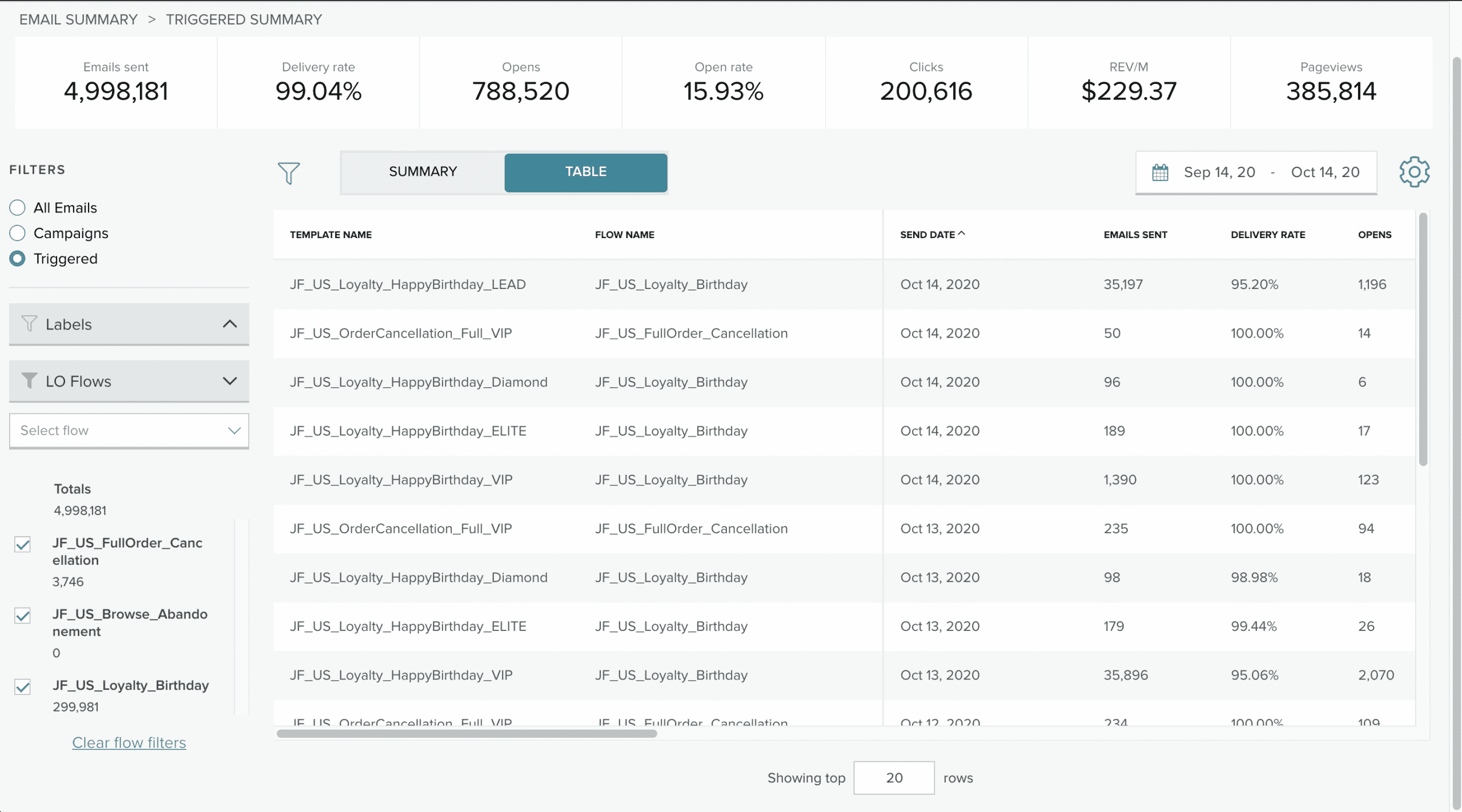 And that’s not all! We’ve also brought in-platform linking from your Lifecycle Optimizer editor view to have a shortcut to the Email Summary feature. That way, you can quickly gauge how things are going with the relevant email Templates sent from that flow.
And that’s not all! We’ve also brought in-platform linking from your Lifecycle Optimizer editor view to have a shortcut to the Email Summary feature. That way, you can quickly gauge how things are going with the relevant email Templates sent from that flow.
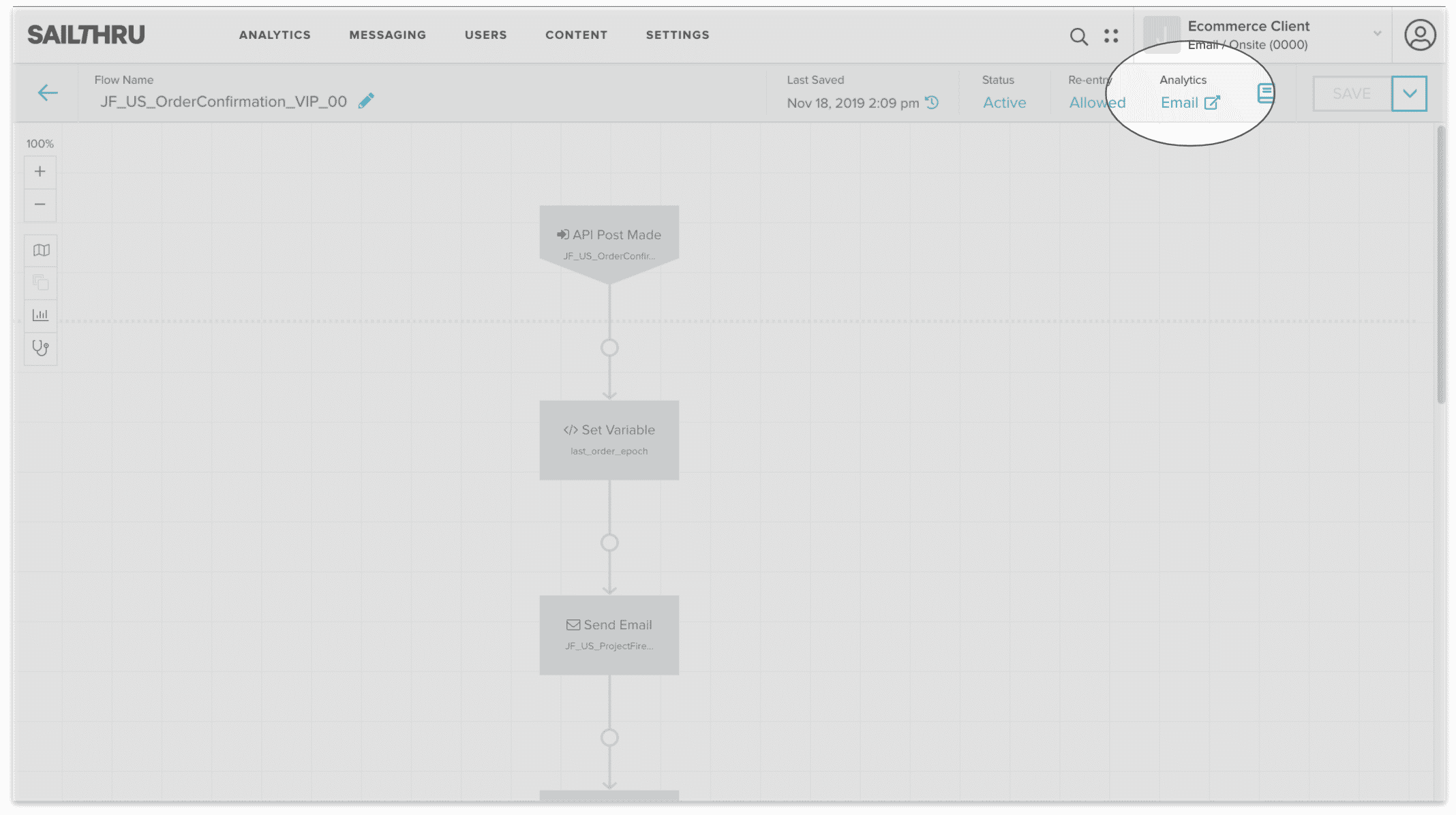 And one last thing, we continue to invest in the user experience of our Email Summary and Table View features, so we’re also proud to unveil fixed columns to help marketers navigate the many metrics to review. Scroll right to check out all the metrics at your fingertips!
And one last thing, we continue to invest in the user experience of our Email Summary and Table View features, so we’re also proud to unveil fixed columns to help marketers navigate the many metrics to review. Scroll right to check out all the metrics at your fingertips!
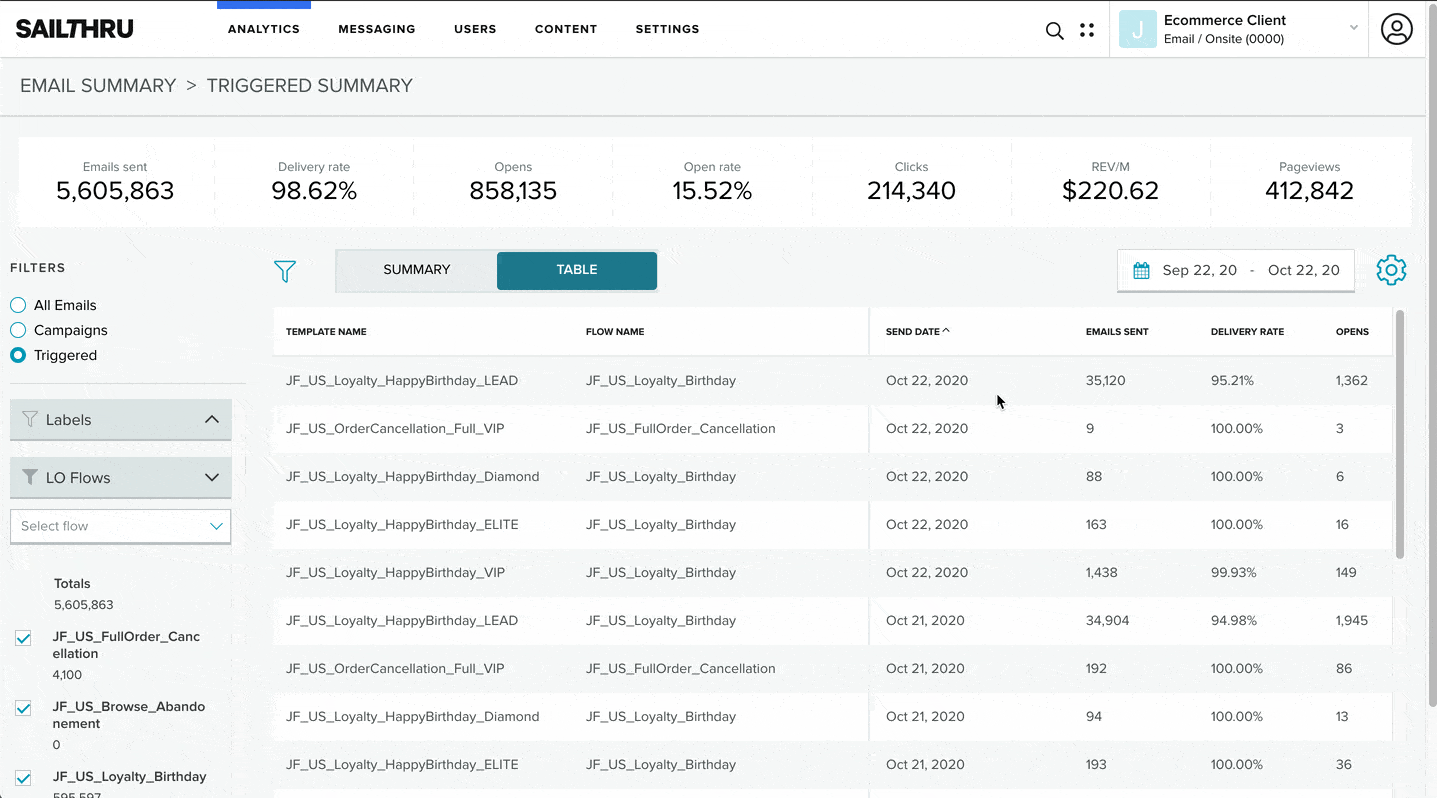 How it works
How it works
Email Summary Filter by LO Flows data will be accessible to clients who send emails via Lifecycle Optimizer flows dating back to January 1st, 2020. The new fixed columns user experience (UX) is available for all users in Email Summary. Clients can see this new feature at Analytics > Email > Email Summary > Triggered.
You can click on the filter to activate the left panel, and then pick up to 10 Flows to display. Users will then be able to see the send metrics associated with the date, template, and flow.
Documentation for filtering by LO flows
can be found here.
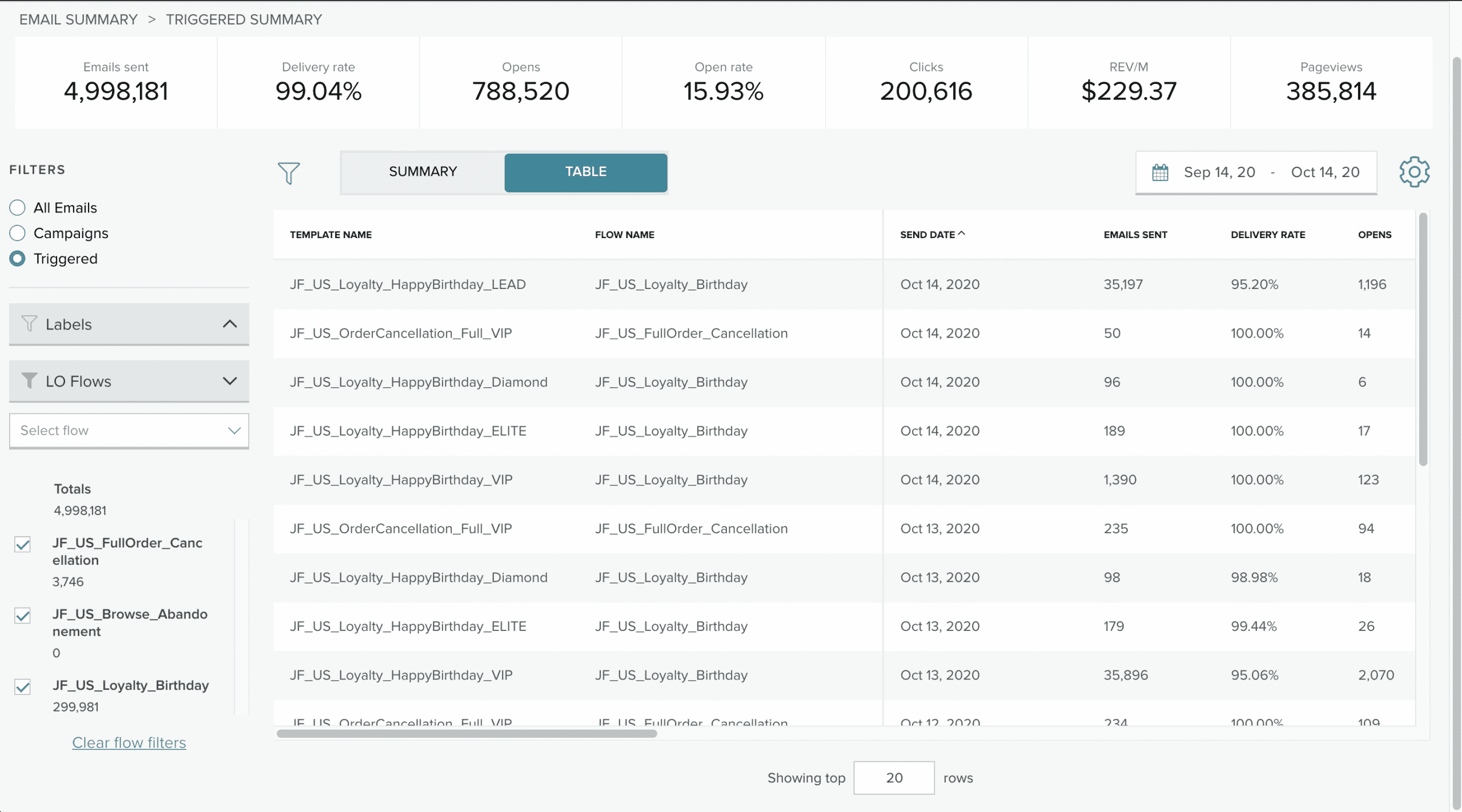 And that’s not all! We’ve also brought in-platform linking from your Lifecycle Optimizer editor view to have a shortcut to the Email Summary feature. That way, you can quickly gauge how things are going with the relevant email Templates sent from that flow.
And that’s not all! We’ve also brought in-platform linking from your Lifecycle Optimizer editor view to have a shortcut to the Email Summary feature. That way, you can quickly gauge how things are going with the relevant email Templates sent from that flow.
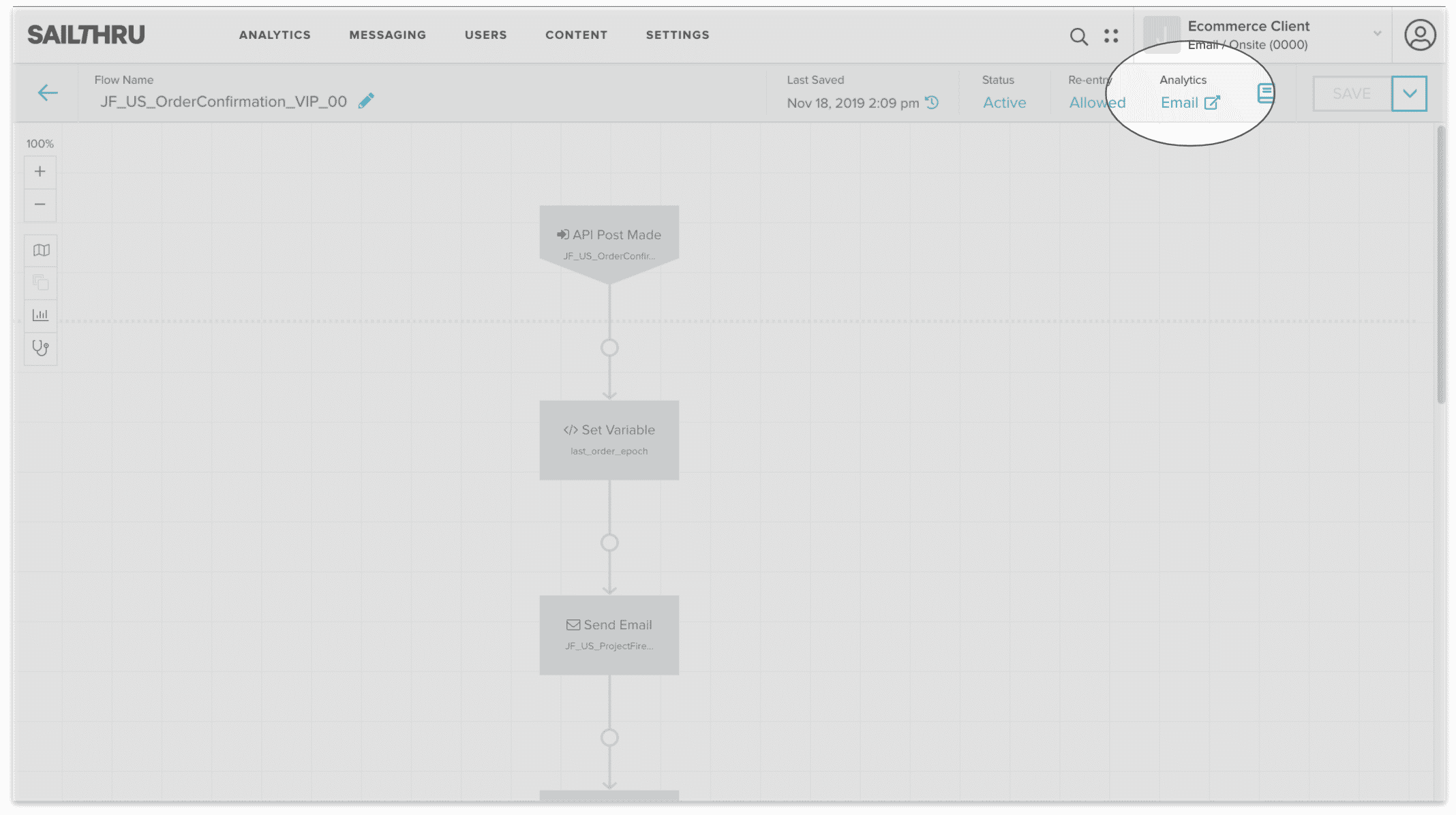 And one last thing, we continue to invest in the user experience of our Email Summary and Table View features, so we’re also proud to unveil fixed columns to help marketers navigate the many metrics to review. Scroll right to check out all the metrics at your fingertips!
And one last thing, we continue to invest in the user experience of our Email Summary and Table View features, so we’re also proud to unveil fixed columns to help marketers navigate the many metrics to review. Scroll right to check out all the metrics at your fingertips!
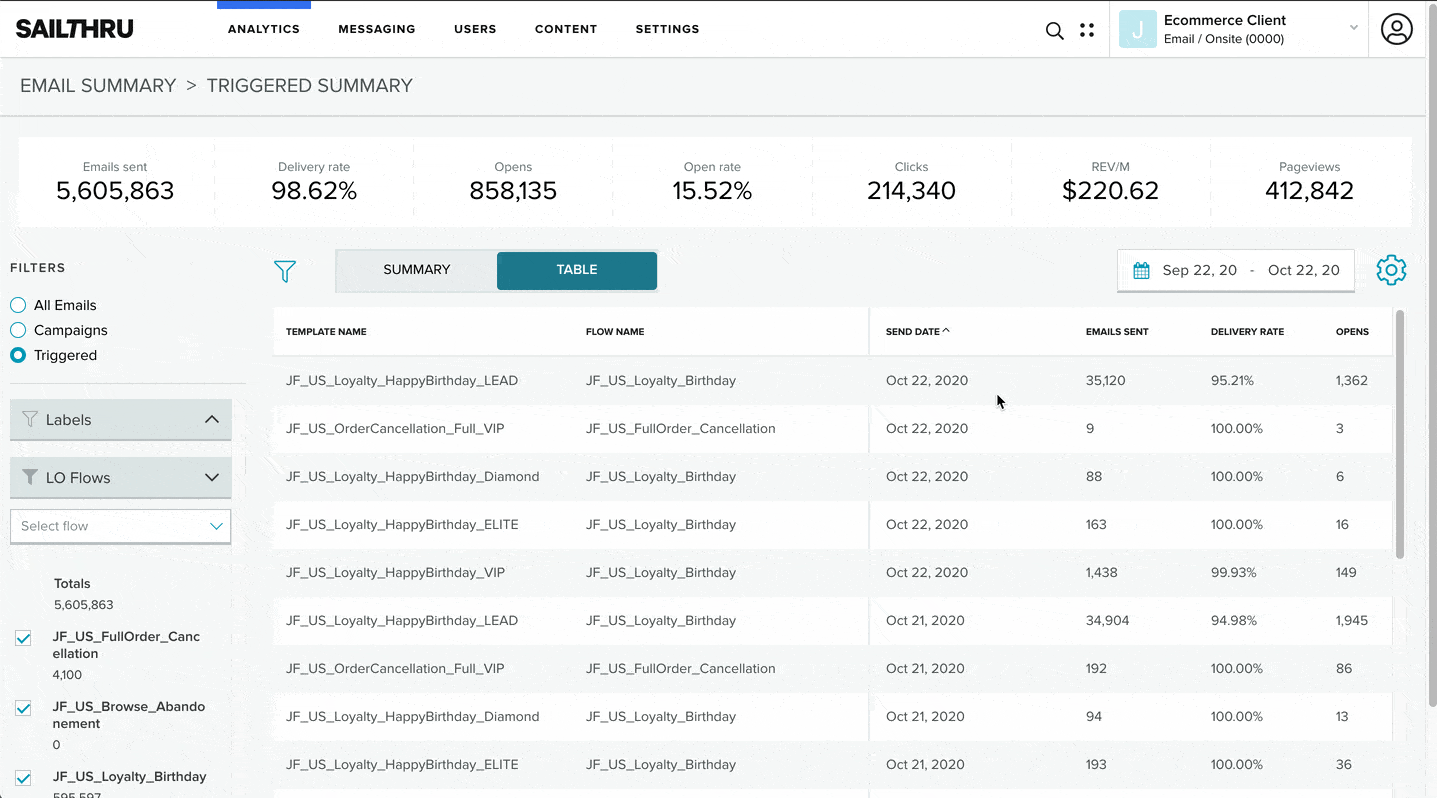 How it works
Email Summary Filter by LO Flows data will be accessible to clients who send emails via Lifecycle Optimizer flows dating back to January 1st, 2020. The new fixed columns user experience (UX) is available for all users in Email Summary. Clients can see this new feature at Analytics > Email > Email Summary > Triggered.
You can click on the filter to activate the left panel, and then pick up to 10 Flows to display. Users will then be able to see the send metrics associated with the date, template, and flow.
Documentation for filtering by LO flows can be found here.
How it works
Email Summary Filter by LO Flows data will be accessible to clients who send emails via Lifecycle Optimizer flows dating back to January 1st, 2020. The new fixed columns user experience (UX) is available for all users in Email Summary. Clients can see this new feature at Analytics > Email > Email Summary > Triggered.
You can click on the filter to activate the left panel, and then pick up to 10 Flows to display. Users will then be able to see the send metrics associated with the date, template, and flow.
Documentation for filtering by LO flows can be found here.