Content Search in Recommendations
Add items to your Content Library by searching with a URL or a SKU. The Add Content form is pre-populated, speeding the process.
To add items to your Content Library:
- From the Content menu, select Recommendations.
- Select a data feed from the list. The data feed opens.
- Locate the Search Content button in the data feed header.
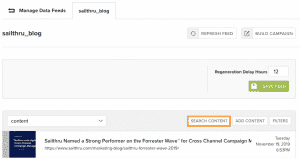
- Click Search Content. The Search Content Library screen opens.
- Enter a URL or SKU for the product or content item you’d like to add. In the following image, we’re using a SKU.
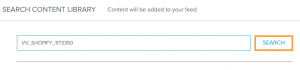
- Select Search to preview your item.
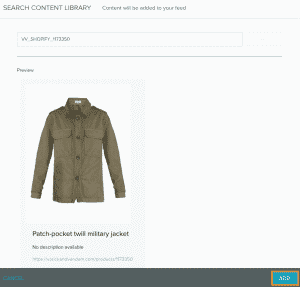
- Select Add to open the Add Content form. It will be populated with item information.
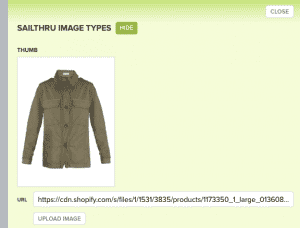
- Scroll down to review all the information. Click Save to add the item to your data feed.
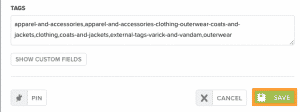
The item will be added to your data feed.